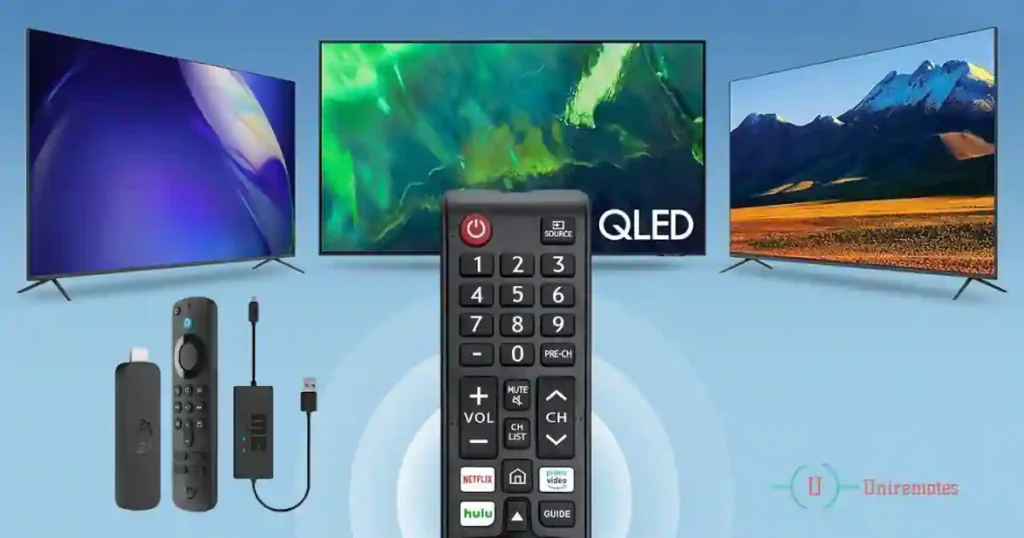Tired of juggling remotes for your Samsung TV and Firestick? Imagine controlling both devices with just one remote—no more fumbling during movie nights!
In this guide, you’ll learn how to pair your Samsung TV remote with Firestick in minutes, fix common issues, and unlock pro tips to streamline your streaming experience. Let’s dive in!
Is Your Samsung TV Remote Compatible with Firestick? (2025 Checklist)
Not all Samsung remotes work with Firestick. Follow this checklist to confirm compatibility:
1. Identify Your Remote Model
- Bluetooth-Enabled Smart Remotes: Look for models like TM1240A, BN59-01315A, or those labeled “Smart Remote.” These feature a Home button (🏠) and directional pad.
- IR (Infrared) Remotes: Older remotes without Bluetooth (e.g., AA59-00600A) won’t pair with Firestick.
2. Check Your TV’s Operating System
- Navigate to Settings > Support > About This TV on your Samsung TV.
- If it runs Tizen OS (common in 2015+ models), your remote likely supports Bluetooth pairing.
3. Why Bluetooth Matters
- No Line-of-Sight Needed: Control your Firestick even if it’s hidden behind the TV.
- Better Range: Works up to 30 feet away, unlike IR remotes (limited to 10–15 feet).
Pro Tip: Still unsure? Visit Samsung’s official support page and enter your TV’s model number.
Step-by-Step: Pair Samsung Remote with Firestick in 5 Minutes
Follow these detailed instructions (with screenshots) to pair your devices:
Step 1: Connect the Firestick
- Plug the Firestick into an HDMI port and power it using the included USB adapter (avoid TV USB ports—they often lack sufficient power).
- Turn on your Samsung TV and select the correct HDMI input using the Source button.
Step 2: Access Firestick Settings
- Press the Home button (🏠) on your Samsung remote.
- Navigate to the Settings icon (⚙️) on the Firestick home screen.

Step 3: Enter Pairing Mode
- Go to Controllers & Bluetooth Devices > Amazon Fire TV Remotes.
- On your Samsung remote, press and hold Home + Back buttons (top-left) for 5–7 seconds until the pairing notification appears.
Step 4: Confirm Pairing
- Wait 10–20 seconds for the “Samsung Remote Connected” message.
- Test the remote by navigating Firestick menus.
Trouble? Restart both devices and ensure your Firestick runs the latest software (Settings > My Fire TV > About > Check for Updates).
Troubleshooting: Fix Samsung Remote Not Working with Firestick
Problem 1: Remote Not Detected
- Solution:
- Move closer to the Firestick (within 10 feet).
- Replace remote batteries—low power disrupts Bluetooth.
- Disable nearby Bluetooth devices (speakers, phones) causing interference.
Problem 2: Buttons Unresponsive
- Solution:
- Re-pair the remote (repeat Steps 3–4).
- Reset the remote by removing batteries for 1 minute.
Problem 3: Volume/Power Controls Don’t Work
- Solution:
- Reprogram the remote: Settings > Equipment Control > Manage Equipment > TV.
- Follow on-screen prompts to sync volume/power functions.
Need Visual Help? Watch this tutorial video for step-by-step troubleshooting.
FAQs: Your Top Questions Answered
Q1: Can I Use Voice Commands with the Samsung Remote?
Yes! Press the microphone button (🎤) to search for shows, launch apps, or adjust volume. Requires an Amazon account linked to Firestick.
Q2: Why Does My Remote Disconnect Randomly?
Bluetooth interference from other devices.
Weak batteries—replace them.
Fix: Reposition the Firestick to avoid signal blockage.
Q3: Can I Use Both Samsung and Firestick Remotes?
Absolutely! Pair the Firestick remote via Settings > Controllers & Bluetooth Devices.
Pro Tips & Alternative Control Methods
1. Reprogram Shortcuts
- Customize buttons via Settings > General > Power and Energy Saving. Example: Set the Netflix button to launch Prime Video.
2. Fire TV Mobile App
3. Universal Remotes
- Devices like Logitech Harmony control Samsung TVs, Firestick, and soundbars with one click (e.g., “Watch Netflix” activity).
Conclusion
Pairing your Samsung TV remote with Firestick eliminates clutter and simplifies your streaming setup. Follow this guide to troubleshoot issues, use voice commands, and explore advanced shortcuts.
Got Questions? Drop a comment below, and we’ll help you out.
Share This Guide if it saved you time—or tag a friend who needs remote-control rescue.