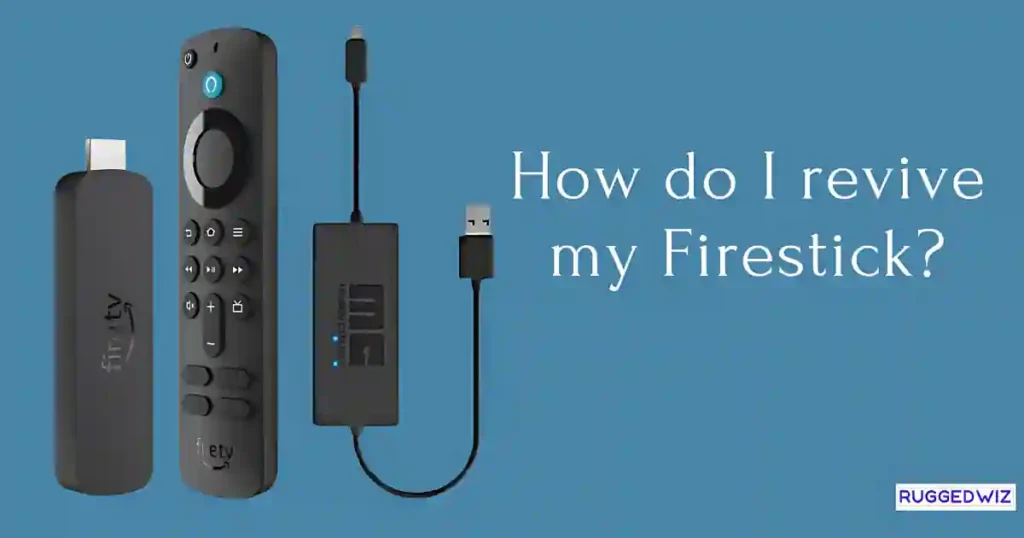A restart resolves small glitches, unfreezes apps, and gives the device a fresh start. Regardless of whether you own the Firestick 4K, Firestick Lite, or Fire TV Cube, all these methods are going to work just fine for every device.
In this guide, we will explain all that you need to know about How to Restart Fire TV Stick in 4 easy ways.
Quick Answer:
Need to restart your Fire TV Stick? Simply go to Settings > My Fire TV > Restart, and let it power back up in no time!
Why restarting your Firestick is necessary.
The restarting of Firestick refreshes its operating system, helps resolve minor bugs, and helps the device function smoothly.
It works to solve the problems of lagging performance, non-responsiveness, and application issues. This improves the compatibility of applications with updates and installations.
Methods to Reboot or Restart Fire TV Stick
1. Restart Fire TV Stick via Settings Menu
This is the most user-friendly method and requires a functioning remote.
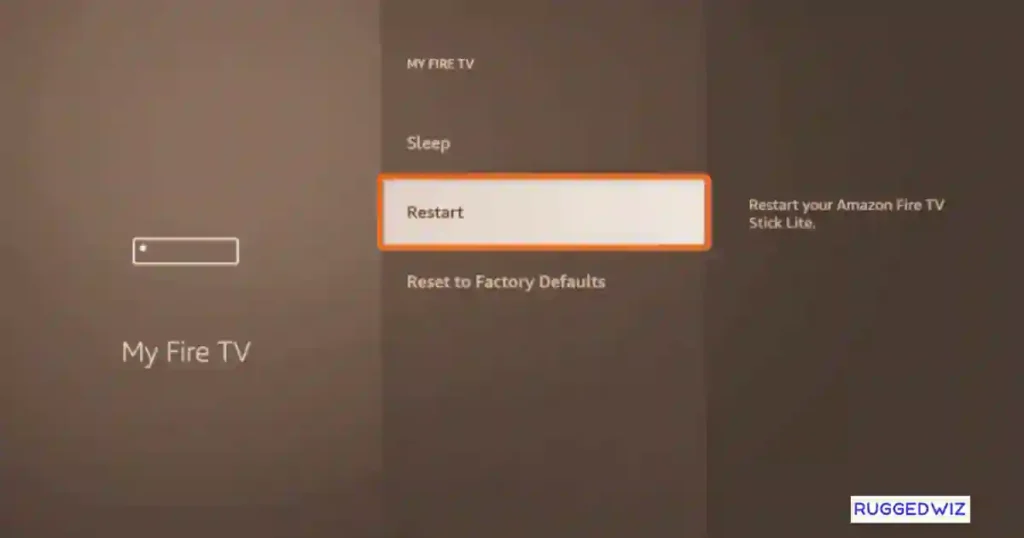
- Navigate to Settings on the Firestick home screen.
- Select My Fire TV.
- Choose Restart and confirm the action.
- The Firestick will power off and restart.
This method is ideal for fixing lag or refresh after updates.
2. How to Restart Fire TV Stick Using the Remote
If your Firestick is unresponsive, you can initiate a restart using the remote.
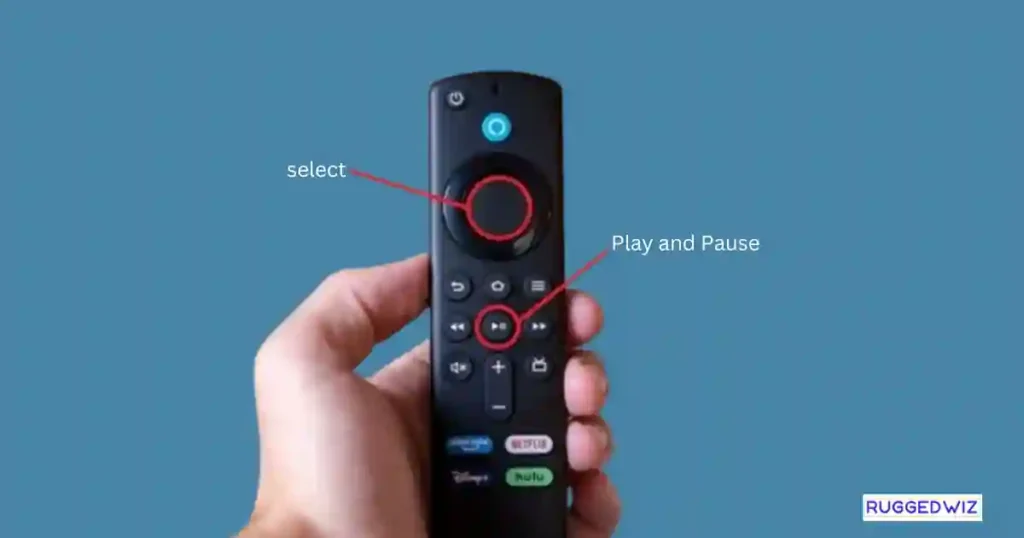
- Hold the Play/Pause and Select buttons simultaneously for about 5 seconds.
- Your Firestick will automatically reboot.
This is a hard reboot, which forces all applications to close.
3. Unplugging the Firestick
A power cycle is the most straightforward way to restart a Firestick if the device is frozen and the remote is unresponsive.
- Unplug the Firestick’s power adapter from the outlet.
- Wait for about 30 seconds.
- Reconnect the power adapter.
This forces a complete power reset.
4. How to Restart Fire TV Stick by Alexa Voice Command
If your Firestick is paired with an Alexa-enabled remote or an Echo device, you can restart it using voice commands:
- Say, “Alexa, restart Fire TV.”
The Alexa-enabled reboot is a hands-free option and works quickly.
Step-by-Step Guide for Each Restart Method
Below is a deeper look into the actions involved in restarting your Firestick using each method.
| Restart Method | Best Use Case | Steps |
| Settings Menu | General maintenance and lag issues | Access Settings > My Fire TV > Restart. |
| Remote | Frozen or unresponsive device | Hold Play/Pause + Select for 5 seconds. |
| Unplugging | The device not responding to the remote | Disconnect and reconnect power after 30 seconds. |
| Alexa Command | Hands-free operation | Say, “Alexa, restart Fire TV.” |
How to Force Restart Firestick
To force a restart:
- Disconnect the power cable from the device.
- Wait for 10 seconds before reconnecting the cable.
- Switch on the TV and Firestick to ensure functionality.
Differences Between Restarting and Resetting
- Restarting: Reboots the operating system, retaining all apps and settings.
- Resetting: Restores the device to factory settings, deleting all data.
Choose restart for minor issues and reset for persistent problems.
Common Issues Fixed by Restarting
- The device freezes or becomes unresponsive.
- Apps crash or fail to open.
- Performance lags during streaming.
- Issues with downloading or installing updates.
Troubleshooting: When Restarting Isn’t Enough
When to Consider a Reset
If restarting doesn’t resolve your issue:
- Navigate to Settings > My Fire TV > Reset to Factory Defaults.
- Confirm to erase all data and settings.
Resetting is effective for severe bugs but should be a last resort.
FAQs About Restarting Firestick
Will restarting erase my apps or settings?
No. Restarting doesn’t delete any of your apps, settings, or downloads. It’s different from a factory reset.
How often should I restart my Firestick?
For smooth performance, restarting once every couple of weeks is a good practice. However, you don’t need to do it unless you notice performance issues.
What’s the fastest way to restart Firestick?
Using the remote by holding the Play/Pause and Select buttons is the quickest.
Can I restart without a remote?
Yes, use the Alexa voice command or unplug and plug the device.
Conclusion
Restarting your Firestick is essential for optimal performance and troubleshooting common glitches. Whether you prefer the Settings menu, remote, power cycle, or Alexa voice commands, each method has unique benefits.
Keep your Firestick running smoothly with regular restarts and follow our maintenance tips for a hassle-free streaming experience.
You May Also Like:-