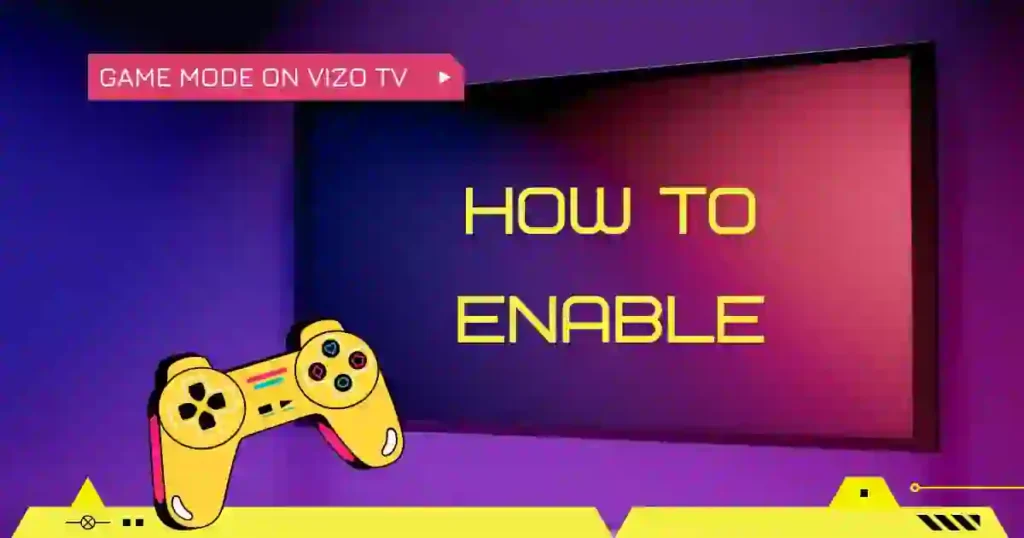Curious to know what Game Mode on Vizio TV is? Does this feature make any difference in the performance of the TV while running game sessions on it? Let’s take a closer look at how this feature goes about engaging one in the overall gaming experience.
It is supposed to interact with your TV settings, aiming to optimize response times, low lag, and aesthetic visuals for the best results. This reduces input latency and makes every command execute at full speed within the gamming environment. That can be quite a difference between running through action-packed adventures or open-world environments.
First, hit the Input button on your remote until you reach the Input menu on your Vizio TV. Select the HDMI input that you have your game console plugged into. Finally, enter your TV settings and switch Full UHD Color on. This ramps up console visual performance to maximum color accuracy and contrast levels, making your games look absolutely amazing. With these few changes, your TV will be set for some great gaming!
Understanding Game Mode on Vizio TVs

This is more than just switching on your television. Speaking of serious upgrades for those who love to game-pretty serious. Here’s why:
What is Game Mode On Vizio TV?
In other words, Game Mode in Vizio TVs implies that it is set to reduce input lag. Input lag is the difference in time taken by an action in response to a button that you press through your controlling device and what appears on the screen. For fast-action games, this can be quite burdensome.
Game Mode reduces this time to near zero, assuring you of almost instantaneous action on the screen. That would be fine-tuning the car engine to take it to the racetrack.
Benefits of Game Mode
The merits of Game Mode are obvious. When the feature is turned on, gaming performance is excellently improved by making the video processing power of the TV focus on gaming-a guarantee that there would be less blurring and more accuracy, or most importantly, more wins. Be it sports games or shooters, Game Mode could just be what you need to level up in the game.
How to Enable Game Mode on Vizio TV
All in all, enabling game mode on Vizio TV is painless if you know where to look. Here’s how you can further enhance your gaming experience:.
Using the Vizio Remote
First, grab your Vizio remote. Look for the button labelled “Menu” or the gear icon and press it. This will open the settings menu on your TV.
- Press the Menu button on your remote.
- Use the arrow buttons to navigate to Picture settings.
- Select Picture Mode and then use the arrows to scroll to Game mode.
Navigating Through Settings
Now that you are inside the settings for Picture, let’s go a little deeper:
- Under the Picture settings menu select Input Picture Settings.
- If you’re given a list of HDMI inputs, just select whichever one your game console happens to be running on.
- Set the Picture Mode to Game for the selected HDMI input.

Adjusting HDMI Settings
Some settings in HDMI need to be changed for sure, so that everything goes as it should:
- Go back and select Main Menu, then select All Settings.
- If open, click ‘Input Picture Settings‘.
- Change the HDMI Mode to Auto or High Performance to use gaming without hiccupping.
How to Turn Off Game Mode on Vizio TV?
This is pretty simple and takes a total of just a few painless steps to do. Game Mode is great for gaming, but it sometimes hurts the picture settings when one just sits down to watch a movie or TV show. Disable it to revert to the default picture settings for cinematic viewing.
Just follow these easy steps to turn off the Game Mode on your Vizio TV.
Click Menu: Using your Vizio remote, press the Menu button to turn on-screen menu options on. You will immediately be presented with a number of options.
Picture Settings: Using the arrow buttons, select downwards to Picture or Display Settings – depending on Model.
Game Mode: When in the Picture settings menu, the first order of business is seeking out the setting titled Game Mode. It’s here that the TV straps on its best gaming settings, among them a reduction of input lag and optimization of the display for fast-moving action.
Switch Game Mode to OFF: Once located, select the Game Mode option and switch it off. The restorations by doing so will return your TV to default picture settings, which are more appropriate for general viewing.
It would be a good idea to turn it off when you are not gaming, since Game Mode may sometimes make the picture overly sharp or unnatural for regular content. In other words, by turning it off, you will get the best visual quality back with movies, shows, and other non-gaming content.
Note: If you are using any of the other advanced settings that are turned on with Game Mode, such as UHD Color, this might also need to be changed upon toggling off the Game Mode for the best viewing.
Troubleshooting Common Issues
Sometimes, turning the Game Mode ‘on’ does not go off without a hitch. Here’s how to troubleshoot some of the common issues:
Greyed Out Game Mode
There’s nothing more frustrating than finding that the selection for Game Mode has been greyed out. Well, the answer is pretty simple:
- Make sure that a source input (HDMI) is connected to the gaming device.
- Restart your TV; then, check that all connections are tight.
No Improvement in Gaming Experience
If Game Mode enabled and you don’t feel the difference:
- Check that the output resolution of your console is set to the resolution capability of the TV.
- At the same time, make sure Low Latency mode is enabled, too.
Conclusion
Take the next step in revolutionising your TV experience with gaming by enabling Game Mode on Vizio tv. It is turning the ordinary into the extraordinary, as evident in competitive or casual gaming-the advantage of reduced lag and improved responsiveness cannot be emphasised enough. Turn it on today and see smoother gameplay and a winning edge.
FAQs: Vizio TV and Game Mode
Does Game Mode work well with Vizio TVs?
Yeah, Game Mode is good for gamers who want quicker response times. Just bear in mind that when you turn on Game Mode, some of the picture quality gets lost because it switches off some processing features. So, if you do not mind less detail in return for quick gameplays, then Game Mode is an excellent option.
What is the refresh rate of the Vizio TVs?
In general, Vizio TVs range from 60Hz to 120Hz. The higher the refresh rate, the smoother the gaming motion. Some consoles, like the PlayStation 4 Pro and Xbox One X, also support up to 120Hz, meaning you would get really smooth gameplay, especially in action-packed scenes. Use high-speed HDMI cables for superior performance.
Does Vizio TV support PlayStation and X box consoles?
Yes, VIZIO TVs work with some of the most popular video game consoles, including PlayStation 4, PlayStation 5, and Xbox models. Just plug in, turn on Game Mode, and you are ready to go!
If you run into any issues, feel free to drop a comment below — we’re here to help! And don’t forget to subscribe to our newsletter for more tips, updates, and gaming guides delivered straight to your inbox. Happy gaming!