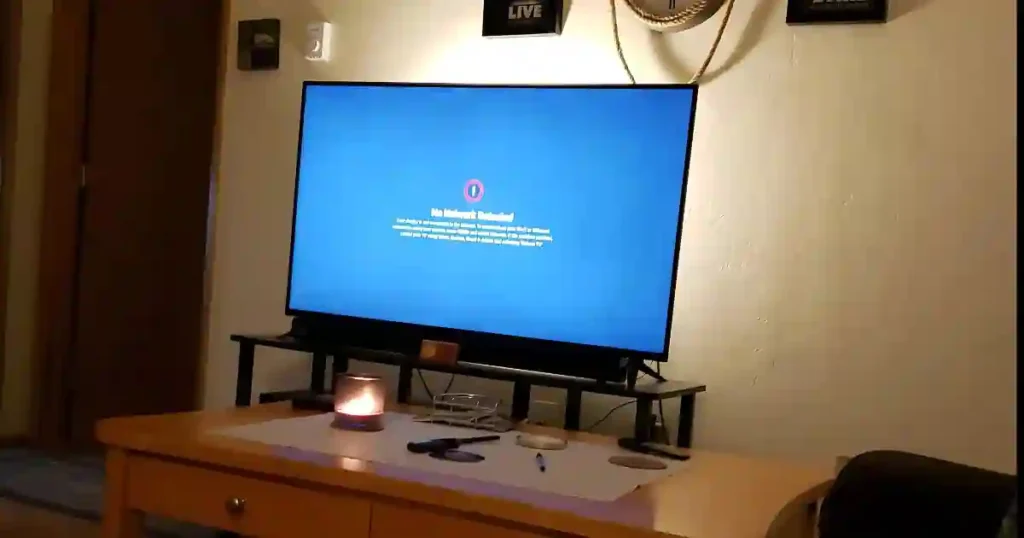Losing your Vizio TV remote is frustrating and does not mean you are locked out of using the same. Fortunately, there are a number of easy ways to turn on Vizio TV without using a remote.
From using physical buttons to trying out the Vizio Mobile application on your smartphone to even attaching a gaming console, there are several other ways to keep you in control. These following tips will help guide you through them in a manner that will have you back into your favorite shows and movies, all without the use of a remote.
Quick tips :- You can Switch on the Vizio Smart TV manually by using the buttons on the TV, or you can download the Vizio mobile app on your smartphone. Some models also function using a gaming console.
You might find it helpful to learn How To Enable Game Mode On Vizio TV-Easy Guide.
How To Turn ON Vizio TV Without Remote Control?
There are several ways to control a Vizio TV without a remote, but I’ll share the methods that have worked for me.
Turn ON Vizio TV Using Physical Button
Find the power button of your Vizio TV; it is usually at the back, usually at the back. Depending on your model, it might also be on the right side or beneath the screen. Once you find it, press and hold the button briefly to turn on the TV.
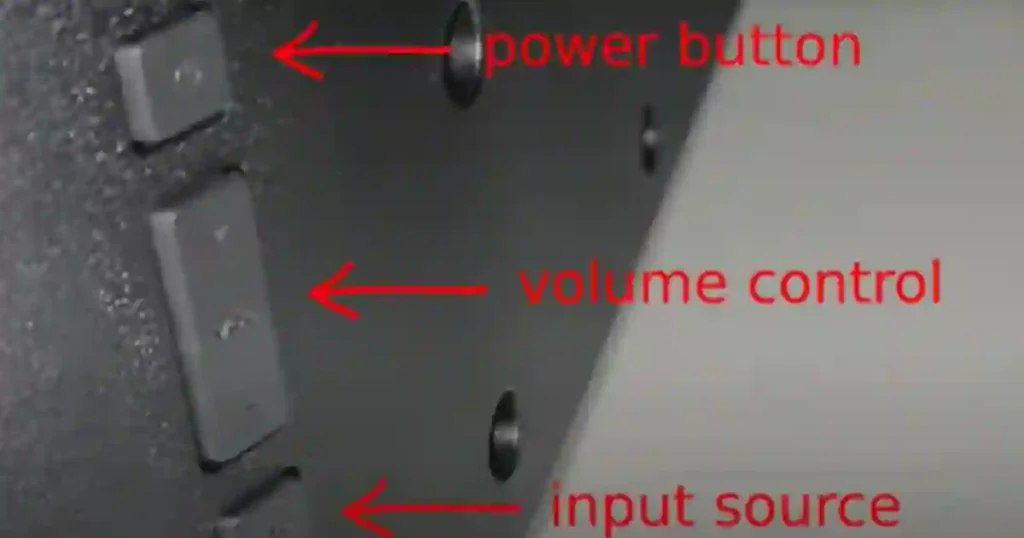
Use the Vizio Mobile App to Turn On Your TV
Another easy method is to use the Vizio Mobile app. This app turns your smartphone into a remote control, allowing you to turn your TV on or off and access other controls. Here’s how:
- Download the Vizio Mobile App: Go to the Google Play Store or Apple App Store and download the “Vizio Mobile” app. This app is available for both Android and iOS devices.
- Set Up the App: Open the app, agree to the terms of use, and continue through the setup prompts.
- Pair the App with Your TV:
- First, ensure your Vizio TV is plugged in and powered on.
- On the app, select the option to “Pair My TV” and tap “Get Started.”
- The app will search for available Vizio TVs nearby.
- Enter the Pairing Code: When you see your TV listed in the app, select it. A pairing code will appear on your TV screen. Enter this code into the app.
- Control Your TV: Once paired, a remote control screen will appear on your smartphone. You can now use your phone to turn on or off your TV by pressing the power icon in the app.
Using the Vizio Mobile app gives you the flexibility of a remote control on your phone. You can also adjust the volume, change channels, and access other settings directly from your device.
Switching ON Vizio Smart TV Using PS4 or PS5
If you have a PlayStation 4 or PlayStation 5 console, then you can use it pretty easily to turn your Vizio TV on/ off. This method is quite handy in case you use your gaming console quite frequently.
- Connect your PS4 or PS5 to the Vizio TV with an HDMI cable.
- Change the PlayStation input source to the TV.
- Open Settings on the console, select System, and then enable HDMI Device Link.
- Press the power button on the PlayStation, and both the console and TV will shut down. It will also trigger the TV to electronically turn back on and boot up automatically.
Power ON Vizio Smart TV Using Nintendo Switch
If you have a Nintendo Switch, you can also use it to turn on your Vizio TV. Here’s how:
- Switch ON Vizio Smart TV Using Nintendo Switch
- Connect the Nintendo Switch to your Vizio TV using the dock.
- Open “Settings” on the Switch and select “TV Settings.”
- Enable “Match TV Power State.”
- Restart the Nintendo Switch, and your TV will turn off and on along with the console.
While a remote controls make using your Vizio TV convenient, there are several ways to use your Vizio TV without one.
You can manually turn on your TV with the buttons on it, or you can always use the Vizio Mobile app on your smartphone to operate it, or even take advantage of your gaming consoles like PS4, PS5, or Nintendo Switch to activate and control on/off settings.
Such alternatives ensure enjoying your Vizio TV’s features even when the remote isn’t around.
Also Read :- How to Factory Reset Vizio TV With or Without a Remote.
FAQs
I do not have a remote control, so how would I turn on my Vizio TV?
You can use either your remote, the physical power feature on the device itself, the Vizio Mobile app, or even some gaming consoles.
How does one turn the Vizio TVs off?
In most models of Vizio TVs, the on/off power button is at the back, but in some models, it’s located on the right-hand side or even beneath the screen.
Is it possible to operate the Vizio TV using my phone?
Yes, you can use the Vizio Mobile app available on Android and iOS to control your TV with your smartphone, be it to turn it on or off, or do some settings adjustment.