Do you own an Optimum remote and want to pair it with your TV? Whether you’ve just purchased a new TV or simply want to eliminate the need for multiple remotes, the good news is that Optimum remotes can be programmed to work with almost any TV model and control tv functions.
The programming process can be done with or without remote codes, and in this guide, we will walk you through step-by-step instructions to help you program your Optimum remote, regardless of the model you’re using.
Steps to Program Optimum Remote to TV
Optimum remotes come in many different models, each with its own specific programming steps. Below is a breakdown of how to program various Optimum remotes to your TV, so you can enjoy full control of both your cable box and smart TV with just one remote.
How to Program Optimum Remote to TV Step by Step Guide
1. Black Optimum Remote with Microphone Button

This remote model can be programmed using three different methods: a one-digit code, auto-search (connect optimum remote without codes), or a four-digit code.
Using One-Digit Code
- Turn on your TV.
- Point the remote towards the tv and hold the TV power button and the one-digit code for your TV brand simultaneously for 3-5 seconds. Use the following codes:
- Vizio: 0
- Insignia: 1
- LG: 2
- Panasonic: 3
- Philips/Magnavox: 4
- Samsung: 5
- Sanyo: 6
- Sharp: 7
- Sony: 8
- Toshiba: 9
- Vizio: 0
- Release both buttons; the status light will blink.
- Hold the Power button until the TV turns off.
- Press the Select button to save the code.
- Test by pressing the Power button to ensure the TV turns on and try to control the volume, channels, etc. confirming the remote is successfully paired and is able to control your tv.
Auto-Search Programming
- Hold the Power and Volume Up buttons for 3-5 seconds.
- Release the buttons when the light flashes.
- Press the “1” button, then release it.
- Hold the Power button until the powers off.
- Press the Select button to store the code.
Four-Digit Code
- Press the TV Power button.
- Hold both the Power and Select buttons until the A or Home button blinks twice.
- Enter the 4-digit code for your TV brand .
- Press the Power button; the TV should turn off.
Popular TVs Codes for Optimum Remote
- Affinity: 1531, 1441
- Akai: 0151, 1361, 0611, 3911, 3901, 3221, 0331
- AOC: 0431, 1201, 2851, 2631, 2411, 1951, 1861, 1081
- Apex Digital: 0331, 1321, 2881, 2771, 2721, 2341, 2331, 2281, 2161, 2011, 1841, 1491, 0861, 0391
- Ario: 1491
- Astar: 1531, 1738
- Asus: 0231
- Audiovox: 3871, 0461, 0241
- Auria: 1861, 1081
- Aventura: 0091
- Axion: 2621
- Berkshire: 0047
- Celera: 0341, 0331
- Element Electronics: 0706, 0885, 1524, 1687, 1756, 1864, 1886, 2049, 2183, 2256, 2360, 2434, 2746, 2964, 3559
- Haier: 0706, 0885, 1032, 1034, 1326, 1570, 1589, 1712, 1749, 1753, 1756, 2049, 2183, 2293, 2352, 2360, 2434, 2494, 2690, 3204, 3382
- HiSense: 0706, 0748, 0885, 1314, 1564, 1660, 1756, 1758, 2049, 2098, 2183, 2355, 2360, 2434, 3382
- LG Electronics: 0017, 0030, 0178, 0706, 0856, 0885, 1314, 1423, 1447, 1530, 1753, 1756, 1768, 2049, 2360, 2434, 3094
- Panasonic: 0047, 0051, 0053, 0054, 0060, 0093, 0145, 0150, 0154, 0156, 0171, 0178, 0250, 1142, 1454, 1457, 1480, 1774, 1924, 1925, 1927, 1947, 2360
- Philips: 0017, 0054, 0171, 0556, 0706, 0810, 0885, 0899, 1314, 1365, 1394, 1454, 1483, 1589, 1755, 1756, 1866, 1867, 1913, 1961, 1963, 1990, 2049, 2434, 2492, 2597, 2622, 2992, 2360
- Samsung: 0030, 0060, 0090, 0178, 0587, 0766, 0812, 0814, 1060, 1480, 1755, 1959, 2051, 3382
- Sharp: 0093, 0178, 0706, 0818, 0885, 1457, 1564, 1589, 1756, 1758, 2049, 2104, 2183, 2360, 2434
- Sony: 0000, 0810, 1685, 2506
- TCL: 0178, 0706, 0885, 1756, 2049, 2183, 2360, 2434, 2403
- Toshiba: 0060, 0093, 0154, 0156, 0845, 1142, 1314, 1343, 1369, 1480, 1524, 1670, 1743, 1935, 1959, 2051, 2684
- Zenith: 0000, 0017, 0030, 0047, 0092, 0178, 0145, 0463, 0810, 1365, 1423, 1643, 1661
If you not found a right code for your TV go to Company Web site.
2. Black Optimum Remote with Home & A/B/C Buttons
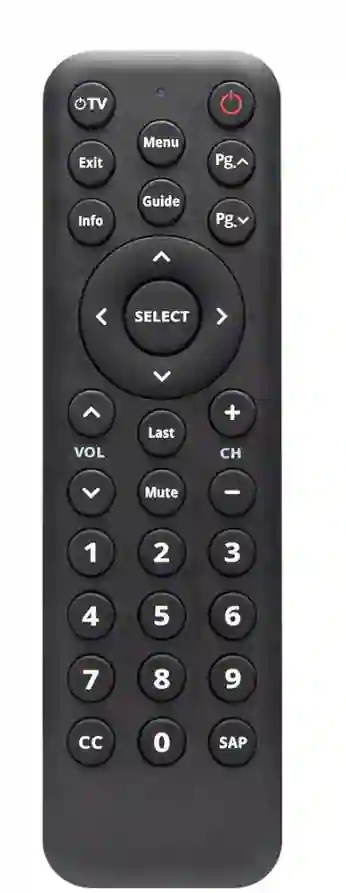
This remote can also be programmed using three methods.
Using One-Digit Code
- Hold the TV and Select buttons until the Home button flashes twice.
- Press the TV button.
- Enter the one-digit code for your TV brand (refer to the same one-digit codes as listed above).
- The TV should turn off. Press the TV button to turn on the TV again.
Auto-Search Programming
- Hold the TV and Select buttons until the Home button flashes twice.
- Press and hold the Select button until the TV turns off.
- Press the TV button to turn the TV back on.
Four-Digit Code
- Press the TV button.
- Hold the TV and Select buttons until the Home button flashes twice.
- Enter the 4-digit code for your TV brand and press the TV button to confirm.
3. Optimum Stream Remote
For Optimum Stream remotes (with or without number keys), you need to pair the tv remote with the Optimum Stream box first.
- Turn on both the Optimum Stream box and your TV.
- On the home screen, go to Settings > Remotes & Accessories > Add Stream Remote.
- Follow the on-screen instructions to pair the remote to the Optimum Stream box.
- To program the remote for your TV:
- Go to Settings > Remotes & Accessories > Change TV Set Up.
- Follow the on-screen instructions to pair the remote with your TV.
- Go to Settings > Remotes & Accessories > Change TV Set Up.
4. Silver Optimum Remote with “IO” Button
You can program this Optimum remote to your TV using three-digit codes or the auto-search method.

Three-Digit Code Programming
- Hold the TV and SEL buttons on the remote for 3-5 seconds until the IO button lights up.
- Enter the 3-digit code for your TV brand.
- Press the Mute button; the TV should turn off.
- Press the TV button to save the code (the IO button will flash twice to confirm).
Auto-Search Programming
- Press and hold the SEL and TV buttons for 3-5 seconds until the IO button flashes.
- Press and release the Channel Up or Channel Down button until your TV turns off.
- Press the Mute button to turn the TV back on.
- Press the TV button to save the code.
5. Silver Optimum Remote with “O.” Button
This remote can be programmed using one-digit, auto-search, or four-digit code programming method.

One-Digit Code Programming
- Press and hold the SEL and Power buttons until the O. button flashes twice.
- Press the Power button on your optimum remote.
- Hold the one-digit code for your TV brand (use the one-digit codes listed earlier).
- Release the button when your TV turns off.
Auto-Search Programming
- Hold the SEL and Power buttons until the O. button flashes twice.
- Hold the SEL button until your TV turns off.
- Press the Power button to turn the TV back on.
Four-Digit Code Programming
- Press the Power button.
- Hold both the Power and SEL buttons until the O. button flashes twice.
- Enter the four-digit code for your TV brand and press the Power button to confirm.
6. Program TiVo Remote

- Navigate to the TiVo box home screen.
- Go to Settings & Messages > Remote Control Setup.
- Follow the on-screen instructions to program your remote for power, volume functions, and input settings.
7. Program DTA Remote
You can pair your remote using one-digit, auto-search, or four-digit codes.
One-Digit Code Programming
- Hold the Power and one-digit code button for your TV brand for 3-5 seconds.
- Press the Power button until the TV turns off.
- Press the Select button to save the code.
Auto Programming
- Hold the Power and Volume button (Up) for 3-5 seconds until the status light glows.
- Press “1,” then release it.
- Hold the Power button until the TV turns off.
- Press the Select button to save the code.
Four-Digit Code Programming
- Hold the Power and Select buttons until the status light flashes.
- Enter the 4-digit code for your TV brand and press the Power button to confirm.
FAQs
Q1. Can I program my Optimum remote to other devices?
Yes, Optimum remotes can also be programmed to control sound systems, DVD players, and other devices if it is a universal remote. You will need the specific code for each device.
Q2. What if the remote doesn’t work after programming?
Ensure you’ve entered the correct code. Try a different code if the first one doesn’t work.
Q3. Do I need to reset my Optimum remote?
If the remote isn’t functioning properly, try resetting it. Press and hold the Setup button until the power light blinks twice, then enter “9-8-1” to reset. Then try to connect optimum remote to the tv.
By following these steps, you’ll be able to program your Optimum remote to control any TV model. Enjoy the convenience of using just one remote for all your entertainment needs!
You may also like:-


![How to Program Optimum Remote to TV [All Models] How to Program Optimum Remote to TV [All Models]](https://uniremotes.com/wp-content/uploads/2024/10/Program-Optimum-Remote-to-TV-1-1024x538.webp)