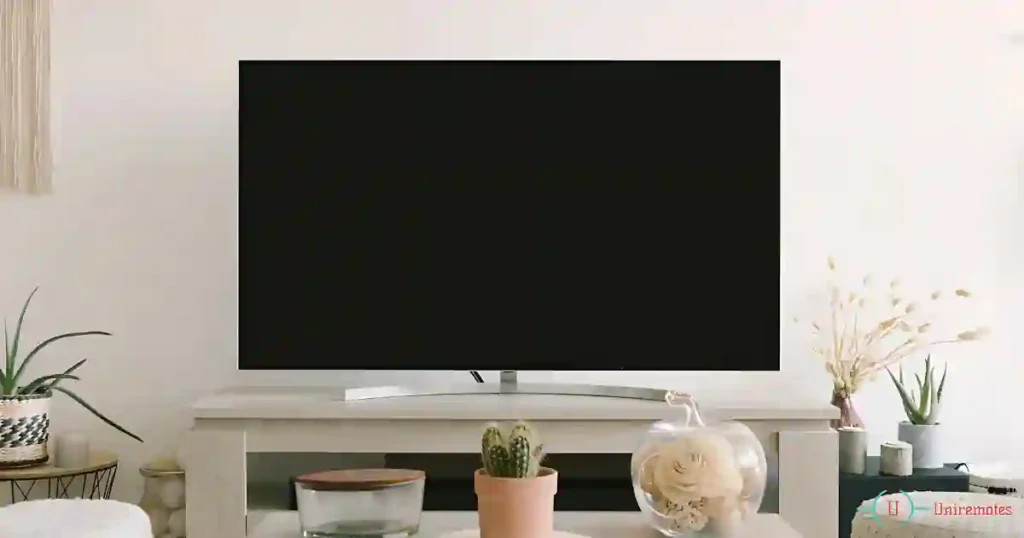Nothing is more infuriating than to sit down to watch television and be confronted with a lifeless, black screen. You sit there, staring at the blank display, saying, “Why isn’t this thing working?” Don’t worry-you are not alone.
The good news is that most black screen issues have very simple causes, such as loose cables or incorrect input settings. These can be easily fixed and do not require tech genius skills. Sometimes, the problem may be related to hardware, but we will not discuss that just yet.
Here, we will discuss some of the most common culprits and their step-by-step solutions to help you get your Element TV working again.
Why Is My Element TV Screen Black?
Here are the usual suspects behind that unresponsive screen:
- Loose power connections or damaged cables.
- The wrong input source (like your TV set to HDMI 2 when your device is plugged into HDMI 1).
- Brightness or contrast turned way too low.
- Hardware issues, like a busted mainboard or screen damage.
5 Simple Fixes for a Black Screen on Element TV
1. Check the Power Source

First, ensure your TV is getting power (it sounds basic, but it’s a common issue). Unplug the TV and test the wall outlet by plugging in something else, like your phone charger or a lamp. If the outlet works fine, plug the TV back in and turn it on.
Avoid using extension cords or surge protectors, as they can sometimes have blown fuses. While you’re at it, inspect the power cord for damage, like fraying or exposed wires. If it looks bad, repair it with electrical tape or replace it entirely.
2. Confirm the Input Source
This one catches a lot of people off guard: your TV might be on the wrong input source. For example, if your device is connected to HDMI 1, but your TV is set to HDMI 2, you’ll just see a blank screen.
Use your TV remote and locate the ‘Input’ or ‘Source’ button. Press it to open the input list. Find the correct input port (e.g., HDMI 1) where your device is connected, and select it.
3. Power Cycle the TV
When in doubt, reboot! Power cycling your TV can clear up software glitches and get things running smoothly again.
Here’s how:
- Unplug the TV from the outlet.
- Press and hold the power button on the TV (not the remote) for about 60 seconds.
- Leave it unplugged for a few minutes (longer if you’ve got time).
- Plug it back in and turn it on.
Sometimes, this simple step is all your TV needs to snap out of its funk.
4. Perform a Factory Reset
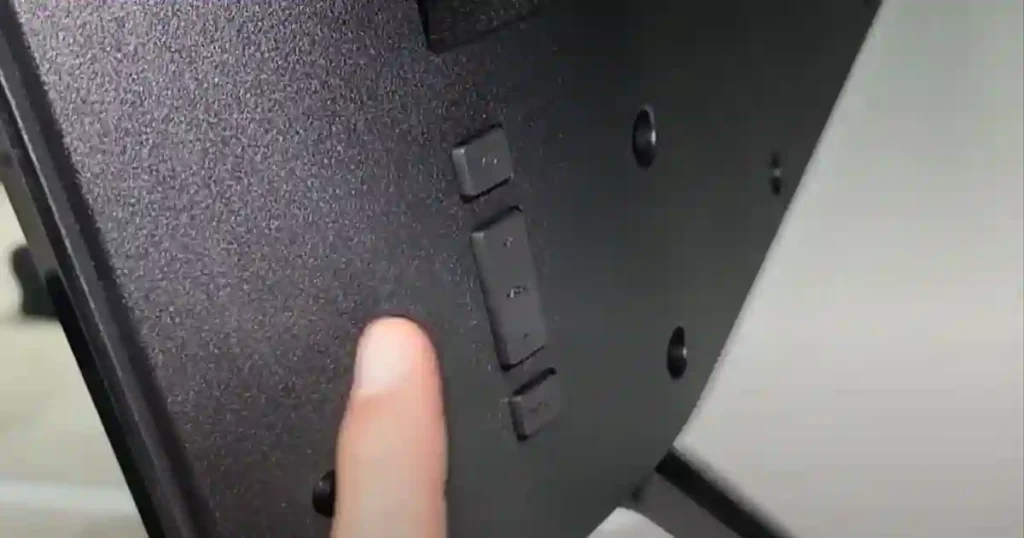
If the screen is still black, it might be time for a factory reset. Most Element TVs have a small reset button near the HDMI ports.
Here’s how to do it:
- Use a paperclip or pin to press and hold the reset button for 30–60 seconds.
- Once the TV restarts, it’ll reset to its original factory settings.
Heads up—a factory reset wipes out all your saved settings, so you’ll have to set everything up again once the TV reboots.
5. Contact a Professional
If none of these fixes work, the problem might be more serious—like a damaged screen or faulty internal components. In this case, it’s best to call a technician or reach out to Element’s customer support team.
Before spending money on repairs, check if your TV is still under warranty. Many warranties cover hardware issues, which can save you from paying for pricey repairs or replacements.
FAQs– How to Fix Black Screen Issues on Element TV
Why does my Element TV randomly go black while in use?
If your Element TV randomly goes black while in use, it could be due to power issues, overheating, or internal faults. A common cause is an unstable power supply, either from a faulty outlet or a loose connection. Ensure the TV is plugged directly into a reliable wall outlet, avoiding surge protectors or extension cords to rule out power disruptions. Overheating is another potential reason, especially if the TV has been running for extended periods. Ensure proper ventilation around the TV, and avoid placing it in an enclosed space or near heat sources.
Sometimes, software glitches or outdated firmware can cause the screen to go blank intermittently. Check if your TV’s firmware is up to date by accessing the settings menu and installing updates if needed. Hardware issues, like a failing mainboard or loose internal connections, might also be the culprit. In such cases, professional inspection or contacting Element’s support team is recommended. Finally, check the HDMI or other input sources—switching to another port or replacing damaged cables may resolve the problem. With these troubleshooting steps, you can often identify the cause and restore your TV’s performance.
Can a firmware update fix a black screen issue?
Yes, a firmware update can sometimes fix a black screen issue on your Element TV, especially if the problem is caused by software glitches or compatibility errors. Firmware updates often include bug fixes, performance improvements, and solutions to common issues like screens randomly going black. To check for updates, go to your TV’s settings menu, navigate to the “System” or “About” section, and look for the option to update firmware. Ensure your TV is connected to the internet for this process.
Why is my TV making sound but showing a black screen?
If you hear sound but don’t see anything, the issue could be a bad HDMI cable or a loose connection. Try using a different HDMI cable or plugging the device into another port.
How do I reset my TV without a remote?
Look for a small reset button on the back of your TV (usually near the HDMI ports). Use a paperclip or pin to press and hold it for 30–60 seconds, and your TV will reset to factory settings.
Final Thoughts
A black screen on your Element TV doesn’t automatically mean it’s time to toss it out. Often, the issue is something small—like a loose cable or mismatched input source. Start with the basics: check your power, input, and settings. Try a power cycle or factory reset if that doesn’t work.
If none of these steps do the trick, it might be time to call in the pros or reach out to Element’s support team. With a little troubleshooting and patience, you’ll likely get your TV back up and running in no time.
You May Also Like:-