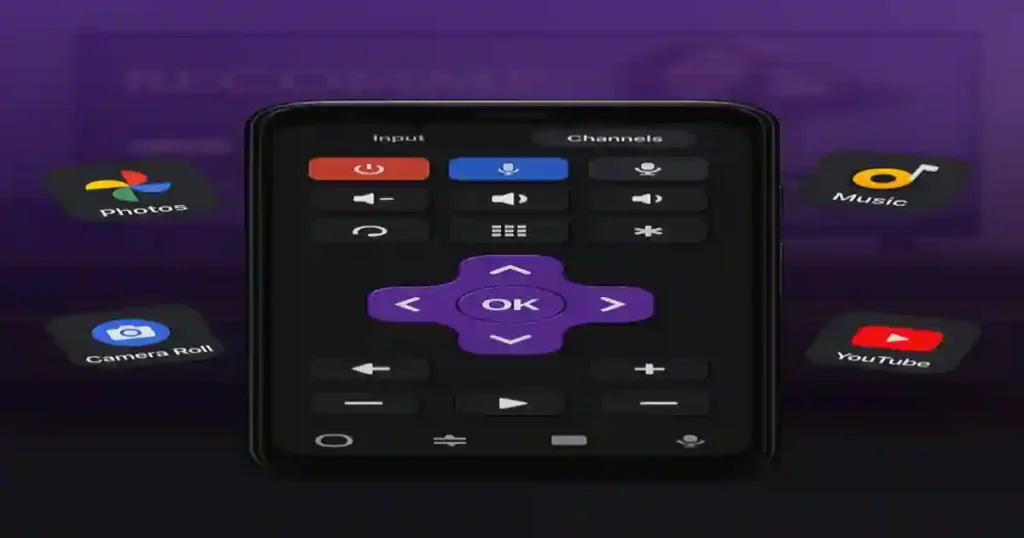Looking for an ad-free Roku controller for Android? It’s frustrating when the official Roku app adds ads or “featured” content while you’re just trying to change the channel.
The good news is that there are completely free Roku remote apps on Android that contain no ads – they work over Wi-Fi and support voice search, private listening, keyboard input, and more.
Below we highlight the top options for 2025, explain their key features, and even give step-by-step tips on how to set them up.
Top Ad-Free Roku Remote Apps
Rokie – Roku TV Remote Control
Rokie (by New World Apps) is a popular free app (100K+ downloads, 4.3⭐ rating) that replaces your physical Roku remote.
It contains no ads and supports all major Roku models (Roku TV, Stick, Express, Ultra, etc.). Rokie’s interface includes a D-pad, playback buttons, and handy channel shortcuts.
It even offers a keyboard mode for faster text entry on apps like Netflix or Hulu. You simply connect your phone to the same Wi-Fi as your Roku, tap the device name in the app, and you’re controlling your Roku.
Open Source Roku Remote (RoMote).
This open-source app (by William Seemann) is 100% free, has no ads, and collects no user data – great for privacy.
It has over 100K downloads and a 4.2⭐ rating. RoMote provides all the basics: directional navigation, playback controls, and channel launching.
Unique features include voice search and text input – you can speak or type to search your Roku channels.
It also lets you add Roku channels (over 2,000 channels in the Roku Channel Store) and even shake your phone to pause.
If you want to launch Netflix, Hulu, or Spotify on the big screen, RoMote can do that too.
As an open-source project, it’s regularly updated and trusted by many Roku users.
Official Roku App (Free but Ad-Supported)
Roku’s own Android app is free on Google Play. It offers voice search (“Hey Roku”), private headphone listening mode, keyboard input, and one-tap channel launchers (Netflix, etc.).
In short, it’s very feature-rich. However, it does display promotional banners inside the app. For pure ad-free control, you can install it but know it’s not completely ad-free. Still, it’s worth noting because many people use it and it’s directly from Roku.
(Freemium) RoByte
Roku Remote Control. For a more powerful (paid-upgrade) option, RoByte by TinyByte Apps is free to download with optional Pro features. In its free mode, it gives basic remote control, and Pro unlocks voice search and full keyboard support.
RoByte has 10M+ installs and 4.3⭐ reviews on Google Play. It supports Android Wear and lets you create home screen widgets too. Because it uses in-app purchases (not ads), you can control your Roku without interruptions. Its voice search and text input makes finding shows quick and easy.
Key Features to Look For
When choosing a Roku TV remote replacement, focus on user-friendly features:
Voice Search & Commands
Many apps let you speak to search for movies or even say channel names. For example, RoMote and RoByte both support voice search in English. This means you can say “Find Stranger Things” and the app handles it.
Keyboard Input
Typing with a phone is much faster than using arrow buttons. Apps like Rokie and RoByte include a keyboard mode, so you can tap out text for passwords or search queries. Roku’s official app also highlights easy text entry.
Private Listening
Some apps (notably the official Roku app) support “Headphone Mode” so you can plug in headphones to listen privately. This is handy if your kids are asleep and you don’t want to wake them.
One-Tap Channel Launchers
Many remotes include big icons for popular channels (Netflix, Disney+, YouTube). Rokie, for example, lists all your Roku channels on its home screen for quick access.
Compatibility & Connectivity.
All these apps require your phone and Roku be on the same Wi-Fi network. They should work with any Roku device: TVs and streaming players alike.
In fact, Rokie explicitly notes it works with Roku TV models and streaming sticks/Express/Premiere/Ultra, so you don’t have to worry about model compatibility.
How to Install and Use a Roku Remote App
- Download from Google Play. Open the Google Play Store on your Android phone and search for one of the apps above (e.g. “Rokie Roku remote”, “RoMote” or “RoByte”). Tap Install. These apps are from their official developers (and Google Play) – avoid sketchy APK sites.
- Connect to Wi-Fi. Make sure your phone is on the same wireless network as your Roku device. Open your Roku and go to Settings > Network if you need to confirm the Wi-Fi name.
- Enable Mobile App Control (if needed). On some Roku models, you may need to allow mobile app connections. Go to Settings > System > Advanced system settings > External Control and make sure “Network Access” or “Mobile Apps” is set to Enabled (see Roku support for details). One user noted this step can fix connection issues.
- Open the Remote App and Pair. Launch the app on your phone. It should automatically scan for Roku devices on the network. When it finds your Roku’s name (e.g. “Living Room Roku”), tap it to connect. (If it doesn’t appear, try restarting the app or your Roku TV).
- Control Your Roku. Once connected, you’ll see on-screen buttons: a D-pad, back/home buttons, play/pause, etc. Use these just like a physical remote. Tap the mic or voice icon to speak commands, or tap the keyboard icon to bring up your phone’s keyboard for typing. You can even launch channels directly from the app interface.
By following these steps, your Android phone should instantly function as a Roku remote – with no ads popping up to interrupt you.
Privacy, Reliability & Compatibility
All the apps listed above are trustworthy and safe. For example, the open-source RoMote app declares no data collected or shared, so it won’t track you or sell your info.
Rokie and RoByte come from reputable developers (with thousands of positive reviews) and rely only on local Wi-Fi (they cannot control your Roku from outside your home network).
These remotes are also very reliable. Users report that once paired, the connection is fast and stays stable (even faster than pairing a Bluetooth remote). They all automatically reconnect to the last-used Roku for instant access.
And as noted, they work with every Roku model – Roku TVs, Roku Streaming Stick, Roku Express, Ultra, Premiere, etc. – so you can use the same app whether you have a TV with built-in Roku or a little streaming stick.
Other Options (Freemium & Worth Mentioning)
While we focus on the fully free apps above, a couple of freemium alternatives are worth noting:
- RoByte (as mentioned) – free to try with powerful paid features (voice, extensive keyboard, Android Wear support).
- Roku Mobile (Official) – free with ads, but it is the official app from Roku. It’s updated regularly and supports the newest Roku features, so it’s an option if you tolerate a few ads.
In summary, if you want a hassle-free, ad-free Roku remote experience on your Android phone, try apps like Rokie or RoMote.
They offer all the essential remote functions plus nice extras (voice search, easy typing) without any ads. Download them from the Google Play Store and get back to streaming without interruption – your phone is now your best Roku remote!
Related Articles:
How to Reset a Philips TV Without a Remote: The Complete Guide
Universal Remote Codes for LG TV – A Complete Guide
How To Turn ON Vizio TV Without A Remote?
Universal Remote Codes for Hitachi TV with Programming Guide
Reset Your ONN TV Now: Fix Frozen Screens, Blackouts & More
Momentum Universal Remote Codes: How To Program
GE UltraPro Universal Replacement LG Remote Setup Instructions and Review
How to Program a One For All Universal Remote for All TV Brands
How to Use Samsung TV Remote for Firestick: The Ultimate 2025 Setup Guide
Firestick Remote Lost? Find It Fast with These Simple Steps