If you’ve just picked up a Brightstar universal remote and want to control your TV, this guide will walk you through the setup process. These remotes use simple three-digit codes that are easy to input and remember, making any future resetting straightforward.
You can find Brightstar universal remotes on Amazon for as little as $10. They’re also available in multi-packs, which make great gifts for anyone dealing with a broken or lost TV remote.
Here, we’ll cover how to program your Brightstar universal remote and provide a complete list of TV codes you’ll need for various brands.
Why Use a Brightstar Universal Remote?
- ✅ Budget-Friendly: Priced at just $10 on Amazon.
- ✅ Universal Compatibility: Works with 1,000+ TV brands.
- ✅ Easy Setup: Program in minutes using codes or auto-search.
- ✅ Bonus Features: Sleep timer, code recovery, and reset options.
Brightstar Remote Codes List For Popular TV Brands
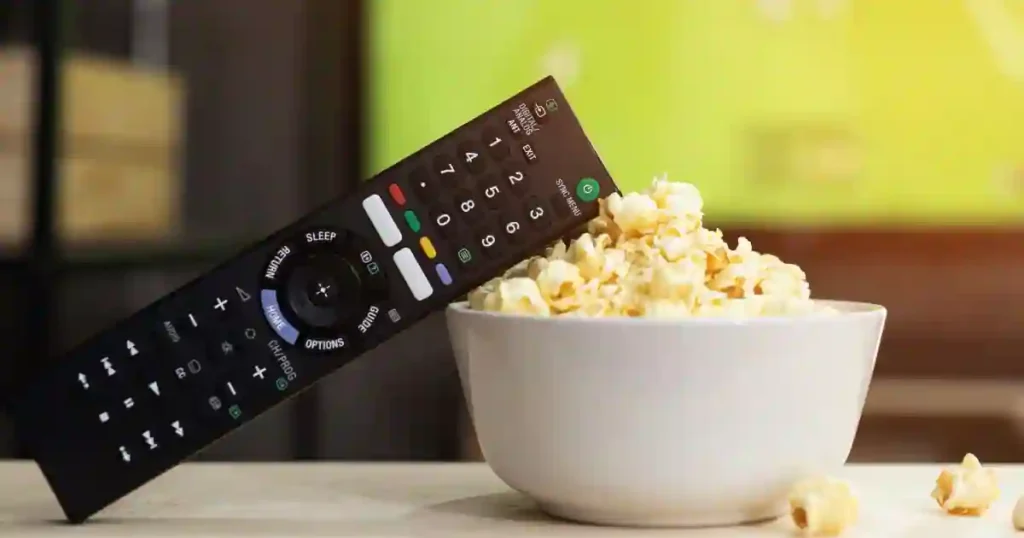
Below is a list of codes to connect your Brightstar universal remote to your TV. Find your TV brand and enter the corresponding code during setup.
| TV Brand | Codes |
|---|---|
| Advent | 911, 932, 933, 614, 303, 201, 301, 909, 919, 920, 934, 082, 109 |
| Aiko | 900 |
| Akai | 601, 903, 922, 027, 038, 039, 041, 117 |
| AOC | 079, 601, 617, 103, 076, 077, 078, 080, 156 |
| AOMNI | 161 |
| Apex | 000, 618, 604, 140, 155 |
| Ascoli | 237 |
| Aspect | 606 |
| Audiovox | 100, 901, 900, 101, 015, 016, 133 |
| Belcor | 617 |
| Bell & Howell | 620, 611 |
| Blue Diamond | 407 |
| Bradford | 901 |
| Brockwood | 617 |
| Broksonic | 902, 614 |
| Candle | 601, 619 |
| Celebrity | 605 |
| Celera | 092, 094 |
| Changhong | 618 |
| Citizen | 903, 601, 619, 900, 614 |
| Clairtone | 103 |
| Coby | 135, 136, 151 |
| Concerto | 619 |
| Contex | 901, 103, 234 |
| Craig | 901 |
| Crosley | 303, 301 |
| Crown | 901 |
| Curtis Mathes | 400, 301, 620, 100, 500, 232, 231, 903, 044, 621, 606, 619, 611, 603, 102, 153, 127, 168, 169, 170, 171, 172, 173, 174, 175, 930 |
| CXC | 901 |
| Daewoo | 100, 617, 900, 101 |
| Daytron | 617 |
| Dumont | 700, 617 |
| Durabrand | 902, 901, 201, 614, 615, 914, 918 |
| Dynex | 614, 085, 086, 109, 110, 112, 620, 903, 619, 910 |
| Electric Mirror | 225 |
| Electroband | 605, 103 |
| Electrohome | 614 |
| Element | 112, 160, 113, 114, 115, 116, 152 |
| Emerson | 620, 902, 022, 614, 901, 200, 201, 607, 617, 615, 602, 103, 101, 930, 903, 112 |
| Envision | 079, 601, 076, 077, 078, 080 |
| ESA | 901, 201, 601, 903 |
| Fisher | 620, 801 |
| Fujitsu | 615, 300 |
| Funai | 901, 615, 022, 201 |
| Futuretec | 901 |
| GE | 400, 202, 100, 200, 607, 608, 802, 042 |
| GFM | 201, 022, 133 |
| Gibralter | 700, 601, 617 |
| Global Vue | 125, 126 |
| GoldStar | 601, 607, 617, 619 |
| Grundy | 901, 615 |
| Haier | 914, 918, 043, 045, 092, 093, 094, 095, 096, 097, 130, 131, 127, 122, 626 |
| Hallmark | 607 |
| Hannspree | 080, 627 |
| Harvard | 901 |
| HCI | 020 (bed 1), 021 (bed 2) |
| Hisense | 112, 614, 902, 138 |
| Hitachi | 606, 619, 611, 005, 238, 916, 060, 150 |
| HP | 075 |
| ILO | 921, 925, 609, 201, 059 |
| Infinity | 301 |
| Infocus | 400 |
| Inteq | 700 |
| Insignia | 084, 614, 112, 303, 201, 301, 909, 919, 920, 934, 081, 082, 083, 085, 086, 108, 109, 110, 111, 117, 620, 903, 619, 910, 930 |
| Iris | 250 |
| JBL | 301, 000, 604, 618 |
| JCB | 605 |
| JC Penny | 400, 609, 202, 903, 601, 607, 608, 617, 800 |
| JVC | 701, 159, 157, 226 |
| KEC | 901 |
| Kenwood | 601, 617 |
| KLH | 618 |
| KTV | 901, 601, 103 |
| Kolin | 023, 024, 025, 026 |
| Konka | 904, 001, 304, 002, 003, 041, 083, 117 |
| LG | 619, 227, 910, 700 |
Brightstar Universal Remote Codes List
| TV Brand | Codes |
|---|---|
| LXI | 620, 606, 619, 611, 603, 102, 153, 168, 169, 170, 171, 172, 173, 174, 175, 930 |
| Logik | 201 |
| Luxman | 619 |
| LXI | 620, 606, 619, 611, 603, 102, 153, 168, 169, 170, 171, 172, 173, 174, 175, 930 |
| Magnavox | 620, 403, 201, 606, 902, 102, 400, 619, 615, 901, 128, 112, 113, 114, 115, 116, 152 |
| Marantz | 601, 606, 619, 111 |
| Maxent | 059 |
| MGA | 601, 607, 617 |
| Midland | 400, 700, 200, 202, 100 |
| Mintek | 627 |
| Mitsubishi | 601, 609, 617, 608, 102, 402, 127, 800 |
| Montgomery Ward | 620, 606, 619, 611, 603, 102, 153, 168, 169, 170, 171, 172, 173, 174, 175, 930 |
| Motorola | 100, 202, 400, 700 |
| NAD | 611, 619, 613 |
| NEC | 601, 603, 607, 608 |
| NetTV | 059 |
| Nikko | 601, 617 |
| Norcent | 627, 923, 115, 134 |
| Norwood Micro | 112 |
| Olevia | 161, 115, 114 |
| Onwa | 901 |
| Optimus | 620, 102, 400, 601 |
| Optoma | 623 |
| Orion | 902, 201, 614 |
| Panasonic | 100, 002, 202, 601, 603, 604, 605, 620, 902, 802 |
| Penney | 100, 200, 202, 400, 601, 607, 608, 617, 903 |
| Philco | 620, 606, 901, 902, 102, 619 |
| Philips | 620, 403, 201, 606, 902, 102, 400, 619, 615, 901, 128, 112, 113, 114, 115, 116, 152 |
| Pilot | 601 |
| Pioneer | 100, 063, 066, 067, 068, 069, 070, 071, 072, 073, 074, 160 |
| Polaroid | 112, 140, 150, 151, 152, 153, 154, 155, 156, 157, 158, 159, 900 |
| Portland | 100, 617 |
| Prima | 627, 077 |
| Prism | 100 |
| Proscan | 100, 200, 202, 400 |
| Proton | 601, 607, 617 |
| Proview | 079, 601, 076, 077, 078, 080, 156 |
| Pulsar | 700, 601, 617 |
| Quasar | 100, 002, 202, 601, 603, 604, 605, 620, 902, 802 |
| Radio Shack | 100, 202, 900, 601, 607, 608, 617, 902, 903 |
| RCA | 100, 200, 202, 400, 901, 902, 903, 904, 905, 906, 907, 908, 909, 910, 911, 912, 913 |
| Realistic | 901, 903 |
| Runco | 700, 601 |
| Sampo | 601, 902 |
| Samsung | 100, 200, 202, 400, 601, 607, 608, 903, 910, 917 |
| Sansui | 902, 201 |
| Sanyo | 620, 901, 801 |
| Sceptre | 112, 121, 122, 123, 124 |
| Scotch | 619 |
| Scott | 601, 902, 901 |
| Sears | 620, 606, 619, 611, 603, 102, 153, 168, 169, 170, 171, 172, 173, 174, 175, 930 |
| Sharp | 100, 200, 202, 400, 902, 904, 905, 906, 907, 908, 909, 910, 911, 912, 913 |
| Signature | 620, 611 |
| Sony | 111, 011, 080, 001, 608, 809, 804 |
| Soundesign | 901, 601 |
| Squareview | 201, 022 |
| SSS | 601, 901 |
| Superscan | 902, 901 |
| Supersonic | 161 |
| Symphonic | 901, 201, 022 |
| Syntax | 161 |
| Tandy | 400 |
| Tatung | 059 |
| Techwood | 100 |
| Teknika | 901, 601, 619, 902 |
| Toshiba | 120, 500, 803, 801, 923, 914 |
| Universal | 605 |
| Vizio | 112, 627, 505 |
| Wards | 100, 200, 202, 400, 601, 603, 606, 607, 608, 611, 619, 902, 903 |
| Westinghouse | 112, 123, 125, 127, 140, 150, 155 |
| White Westinghouse | 112, 127 |
| Yamaha | 601, 617 |
| Zenith | 700, 100, 619, 112, 113, 114, 115, 116, 152 |
How to Program Brightstar Remote [Code Entry Method]
This method is straightforward if you already know the code for your TV. Follow these steps:

- Turn on your TV.
- Hold down the Setup button on the remote until the LED light stays solid.
- Enter the three-digit code for your TV brand.
- Test the remote by pressing the channel or volume buttons. If they work, your setup is complete.
- If the LED blinks and nothing works, try entering a different code from the list.
How to Program Brightstar Universal Remote [Auto Code Search]
If you don’t have the code for your TV or none of the listed codes work, try this method:
- Turn on your TV.
- Press and hold the Setup button on the remote until the LED light stays on.
- Release the button, then press the Channel Up button repeatedly.
- Continue pressing until the TV channel changes, then press OK to save the code.
How to Find the Code on Your Brightstar Remote
If you’ve misplaced the code for your TV, you can retrieve it by following these steps:
- Turn on your TV.
- Press and hold the Setup button until the LED light stays on.
- Press Setup again and release it.
- Slowly press the number buttons from 0 to 9. The LED will blink to indicate each digit of the code. Repeat this process until all three digits are revealed.
Factory Reset Brightstar Universal Remote
If your remote isn’t functioning correctly or you want to pair it with a new TV, performing a factory reset can help:

- Hold the Setup button until the LED light stays on.
- Press the CC button.
- Your remote will now be reset to its factory settings.
How to Enable Sleep Mode for your TV with Brightstar Universal Remote
You can activate a sleep timer on your TV using the Brightstar remote, even if your TV doesn’t have a built-in sleep function:
- Press the Sleep button on the remote.
- If the sleep timer menu appears, use the button to adjust the timer.
- For TVs without a sleep menu, hold the Sleep button until the LED light stays on.
- Enter a sleep time (1-99 minutes) using the number buttons.
- Once the timer is set, the LED will blink and turn off. Ensure the remote is pointed at the TV, as it will automatically turn off the TV when the timer ends.
Supported Brightstar Remote Models
These remotes are compatible with a wide range of models, including:
- BR100L
- BR100P
- BR100Q
- BR100R
- BR100Z
Troubleshooting Common Issues
| Issue | Fix |
|---|---|
| Remote not responding | Replace batteries or reset the remote. |
| Code not working | Test alternate codes for your TV brand. |
| LED not lighting up | Check battery orientation. |
| Sleep timer fails | Ensure a clear line of sight to the TV. |
Final Thoughts
With this guide, programming your Brightstar universal remote is quick and simple. Whether you’re using the code entry method or auto search, you’ll be able to control your TV in no time.
The included list of codes ensures compatibility with a variety of brands, making this remote a reliable choice for your home.
👉 Follow the steps now and start enjoying seamless control over your TV and other devices. If you have any questions or need more codes, drop a comment below
You May Also Like:-


