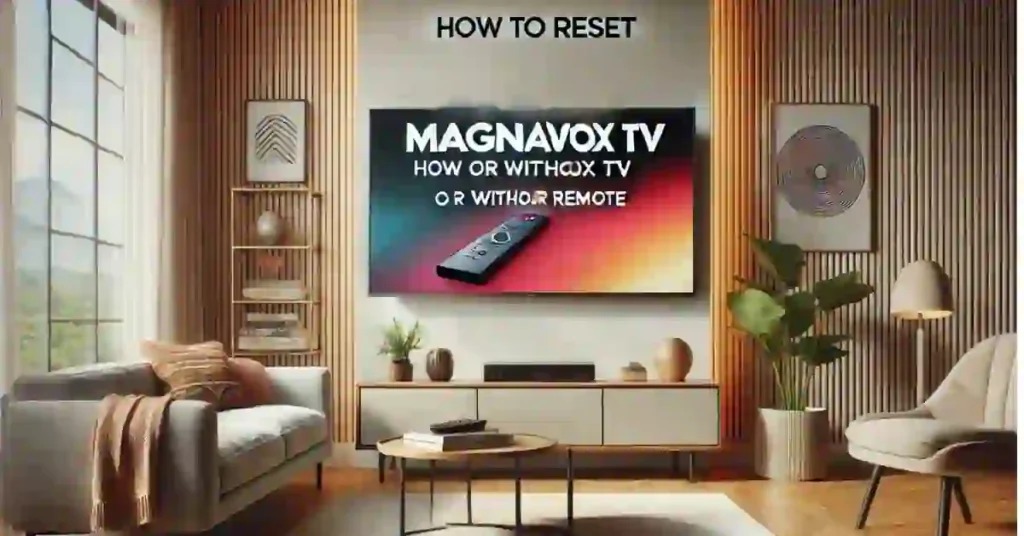If your Magnavox TV is giving you a hard time—stuck in standby, showing a blank screen, or losing Wi-Fi connection—you’re not alone. Many users face these common issues, and luckily, there’s a straightforward solution: a reset. Resetting your Magnavox TV can clear out temporary bugs, refresh the system, and restore smooth performance.
But here’s the good news: you don’t always need a remote to reset Magnavox TV! I recently helped a friend fix their TV using a few quick steps, and they were back to their Favorite shows in minutes. Resetting is easy, effective, and can save you from costly repairs or unnecessary frustration.
In this guide, I’ll walk you through the most effective ways to Factory Reset Magnavox TV—whether you have the remote or not—and I’ll share some helpful tips to keep your TV running smoothly over the long term. Let’s get your Magnavox TV back in action, so you can relax and enjoy your entertainment without interruptions. And don’t forget to check back here for more simple tech solutions that can make a big difference!
Why Reset Your Magnavox TV?
Even the best electronics, like older Magnavox television models, have some small problems once in a while that disturb their smooth functioning. Resetting your Magnavox TV usually works for:
No signal issues: The device often shows “no signal” on the TV, even when it is hooked with an input source. Most of the time, a reset of the TV renews proper recognition of input.
Black Screen of Death: When the screen turns completely black and stays like that, yet the power shows the TV is turned on. This can be reset to clear the underlying software glitches causing it.
Stuck in Standby Mode: Sometimes, it doesn’t respond, and even on pressing the power button, it stays in standby mode. This usually gets fixed with a reset.
Wi-Fi and connectivity glitches: If it is the case that your Magnavox smart TV is not connecting with Wi-Fi or frequently loses its connection, then resetting will refresh the network settings and hence clean bugs.
The difference in methods to reset a Magnavox TV ranges from a simple quick soft reset to an outright factory reset to return the appliance to its original settings. Here’s how you may do each of them using tested methods.
Soft Resetting Your Magnavox TV
Starting with a soft reset is a smart choice if you’re dealing with minor issues. This type of reset won’t erase your saved settings, so it’s ideal if you’re experiencing glitches or lag.
Steps for a Soft Reset:
- Turn Off the TV: Press the “POWER” button on the remote or directly on the TV to switch it off.
- Unplug the TV: Disconnect the TV’s power cord or cable from the outlet. This ensures that all residual power drains from the TV, helping clear any temporary glitches.
- Press and Hold the Power Button: While the TV is unplugged, press and hold the “POWER” button on the TV for about 60 seconds. This step discharges any remaining electricity in the internal circuits.
- Wait for 5-10 Minutes: Leave the TV unplugged for several minutes. This allows the system to completely reset.
- Reconnect Power and Turn On: Plug the TV back in and press the “POWER” button to turn it on.
Most minor issues, such as display errors or intermittent sound problems, can be resolved with this method.
How to Factory Reset Magnavox TV With Remote
When a soft reset doesn’t resolve the issue, a hard reset may be necessary.
Note that a factory reset erases all data, settings, and downloaded apps from the TV, returning it to its original factory state.
Steps for a Factory Reset with Magnavox tv remote:
- Press the “MENU” Button: On your Magnavox remote, press the “MENU” or “HOME” button to open the TV’s main settings menu.
- Go to Advanced Settings: Scroll down and select “Settings” or “Advanced System Settings.”
- Choose “Reset to Standard”: This option will reset the Magnavox television to its default settings as per the instruction manual.
- Confirm Reset: Select “OK” to confirm and start the reset process using the control buttons.
This will restore your TV to factory settings, erasing all personal data and settings.
Pro Tip: Some remotes use an “ENTER” button, while others have “OK” for confirming actions, so don’t be confused if you see either option.
Your TV will restart automatically after the reset is complete. You’ll then need to reconfigure settings like language, network, and picture preferences.
Important Note: If you have a smart Magnavox TV, remember that all apps and accounts will be erased, so you’ll need to sign back into streaming services after the reset.
How to Reset Magnavox TV Without Remote

If you don’t have tv remotes or a universal remote, you can still perform a reset using the physical buttons on the TV itself. Typically, these buttons are located on the side or at the bottom of the TV depending on the model number.
Steps to Reset Without Remote:
- Power On the TV: Press the “POWER” button on the TV panel to turn it on.
- Access the Main Menu: Press the “MENU” button on the TV to open the main settings menu.
- Navigate Using Channel Buttons: Use the channel buttons to move through the menu.
- Select “Reset to Standard”: Find and select “Reset to Standard” from the menu.
- Confirm Reset: Press the “OK” button to confirm and start the factory reset.
This method allows you to reset your Magnavox tv without remote control, even if the remote is missing or broken. It’s a handy solution for quick troubleshooting.
Reset Magnavox Smart TV Using an App
If you own a Magnavox smart TV, you may be able to reset it using a Magnavox app on your smartphone. Note that this only works if your phone has an infrared (IR) blaster, which allows it to send signals to your TV, similar to a Tv remote.
Steps to Reset Using the App:
- Download the Magnavox App: Find and install the app from your smartphone’s app store.
- Open the App and Access the Menu: Tap the “MENU” button on the app to open the TV’s settings.
- Locate “Reset to Standard”: Go to “Settings” and then “Reset to Standard.”
- Confirm Reset: Select “OK” to confirm.
Using the app gives you all the control of a physical remote, making it a great option when your remote is unavailable.
Force Reset for Persistent Issues
For more serious issues, like when the TV doesn’t turn on or keeps powering off, a force reset may be required. A force reset is more drastic and is useful as a last attempt before seeking professional repair.
Procedure for Force Reset:
- Unplug the TV: Remove the power cord from the outlet.
- Hold Power and Volume Down: Press and hold both the “POWER” and “VOLUME DOWN” buttons on the TV simultaneously.
- Plug Back In: While holding the buttons, plug the TV back into the power source.
- Wait for the Screen to Go Blank: Continue holding the buttons until the screen turns blank, which should take around 30 to 60 seconds.
This process triggers a deeper reset that can sometimes address more severe software malfunctions.
Also Read:- Magnavox Universal Remote Codes List [with Program Guide].
Common Questions about Resetting Magnavox TVs
Is there a reset button on Magnavox TVs?
No, Magnavox TVs do not have a dedicated reset button. However, holding the “POWER” button for 10–15 seconds can perform a soft reset on most models.
Will a factory reset delete my apps?
Yes, a factory reset will remove all apps, data, and settings, so you’ll need to reinstall any apps and sign back into accounts after the reset.
What should I do if resetting doesn’t solve the problem?
If resetting the TV doesn’t fix your issue, you may need to contact Magnavox support. Persistent hardware issues may require expert repair, especially if the TV is still under warranty.
Final Thoughts
A reset can often bring your Magnavox TV back to normal operation. Try starting with a soft reset and progress to a full factory reset only if needed. Remember, a factory reset will delete all stored data, so use it as a last resort. If these methods don’t work, consider contacting Magnavox support or a professional technician for help.
By following these steps, you’ll be able to handle most reset issues on your Magnavox TV with ease. For more helpful guides on troubleshooting, stay tuned to our blog.
You may also like:-
- Magnavox Universal Remote Codes List [with Program Guide]
- Onn Universal Remote Codes List and Program Guide
- Logik TV Universal Remote Codes & Programming Guide
- How to Program Your Universal Remote with Samsung Blu-Ray Player
- Mitsubishi Universal Remote Codes & Program Guide
- RCA Universal Remote Codes List and Program Guide
- How to Program a One For All Universal Remote for All TV Brands
- Step-by-Step Guide: How to Program Universal Remote for Haier TV
- Seiki TV Code for Universal Remote and Programming Guide
- How to Program Element TV Remote [With Codes or Without Codes]
- How To Program Brightstar Remote Codes [BR100B]
- How to Reset Your Westinghouse TV: Factory Reset With & Without Remote
- Universal Remote Codes for Westinghouse TV: Complete Programming Guide
- Universal Remote Codes for Insignia TV and Programming Guide