Are you tired of operating several remotes for different devices? Once you have the proper Momentum Universal Remote Codes, you can centralize your setup and operate your whole entertainment system from a single remote.
Just think how much better it will feel to be able to control your TV, sound system, DVD, and all your streaming devices from one convenient handheld device. No more fumbling through contenders to find which one you want or getting up to swap batteries on the one you really want to use!
This tutorial will walk you through the step-by-step process of programming your Momentum universal remote-from hunting down the ideal codes all the way to troubleshooting issues that may just pop up.
You will find some tips to help you streamline the setup process with a few nifty shortcuts that can save you a lot of time and frustration.
We’ll also run through some tips on what to do if a device isn’t responding, or if codes aren’t working right away, and just keeping this experience pretty seamless.
By the end, you will have more than just a fully programmed remote; you will be confident enough to take on any other setup challenge in the future.
Ready to change your entertainment experience? Let’s dive in and get your Momentum universal remote setup in just a few minutes!
How to Program Momentum Remote
Quick Overview of the method there will be a detailed guide below :-
Programming your Momentum remote: Turn the device you wish to control on.
- Press and hold down the “SETUP” button until the red light is turned on.
- Hit the device button on the remote: TV or DVD.
- Input the code using the numeric key. If the code is correct, the red light will go off.
- Try using your remote to verify it can control your device.
Why You Need Momentum Universal Remote Codes
Every universal remote requires a kind of sorted code, which helps in syncing with respective devices. The codes are “language” for your remote to understand how it will maneuverer the TVs, Blu-ray players, or streamers from different brands.
This is achieved with the incorporation of an appropriate code, as this way, you can virtually operate any device remotely without having a number of them cluttering your space.
Identifying Correct Codes for Your Devices
Momentum remotes will have a long list of codes for popular brands. You could always look in the remote’s instruction manual, or you can try the website for the manufacturer, Momentum. Here’s the quick and dirty of where to look:
Instructions Manual: Most Momentum remotes contain the accesses that carry brand codes for different TV brands, audio systems, among other devices in their manual.
Online database of codes: Have a look at the site at Momentum or other reliable sources for an updated list of codes in particular new devices.
Momentum Universal Remote Codes for Popular Brands
| Brand | Code |
| ABEX | 0185 |
| ACME | 0008, 0050 |
| ADA | 0020 |
| ADC | 0002, 0006 |
| ADMIRAL | 0020, 0226, 0001 |
| ADVENT | 0176, 0922 |
| ADVENTURA | 0174 |
| AIKO | 0058 |
| AIWA | 0195, 0196, 0227, 0269 |
| ALLERON | 0051 |
| AMARK | 0020 |
| AMTRON | 0053 |
| AKAI | 0105, 0002, 0077, 0254 |
| ANAM NATIONAL | 0053, 0003, 0025, 0042, 0193 |
| AOC | 0004, 0005, 0009, 0014, 0156, 0175, 0187 |
| APEX | 0214, 0216, 0215, 0401 |
| ARCHER | 0020 |
| ASPECT | 0059 |
| AUDIOVOX | 0053 |
| AXION | 0177, 0921 |
| BANG & OLUFSEN | 0190 |
| BELCOR | 0004 |
| BELL & HOWELL | 0031, 0049, 0000, 0001 |
| BENQ | 0081, 0083, 0101 |
| BRADFORD | 0053 |
| BROKSONIC | 0147, 0135, 0250, 0257, 0310, 0394 |
| BROKWOOD | 0004 |
| CANDLE | 0004, 0009, 0174, 0008 |
| CAPEHART | 0175 |
| CELERA | 0214 |
| CELEBRITY | 0002 |
| CENTRIOS | 0169 |
| CENTURION | 0009 |
| CETRONIC | 0042 |
| CHANGHONG | 0214, 0401 |
| CITIZEN | 0004, 0009, 0053, 0105, 0109, 0189, 0135, 0001, 0008, 0042, 0058 |
| CLAIRTONE | 0014 |
| CLASSIC | 0214, 0401, 0042 |
| COLOR VOICE | 0010 |
| COLORTYME | 0004, 0009, 0010 |
| CONCERTO | 0004, 0009 |
| CONCIERGE | 0121 |
| CONTEC | 0053, 0012, 0014, 0042 |
| CORNEA | 0050 |
| CRAIG | 0053, 0042 |
| CROSLEY | 0062 |
| CROWN | 0053, 0042 |
| CURTIS MATHES | 0031, 0105, 0130, 0004, 0009, 0000, 0049, 0109, 0358, 0001, 0015 |
| CTX | 0020 |
| CXC | 0053, 0042 |
| DAEWOO | 0130, 0004, 0009, 0100, 0005, 0138, 0043, 0140, 0039, 0252, 0279, 0444 |
| DAYTRON | 0004, 0009 |
| DELL | 0209, 0028, 0132 |
| DIAMOND VISION | 0210, 0948, 0092 |
| DIGISTAR | 1019, 0165, 0118, 0116, 0167 |
| DIMENSIA | 0031, 0000 |
| DISNEY | 0158 |
| DUKANE | 0059, 0072 |
| DUMONT | 0121, 0004 |
| DURABRAND | 0189, 0135, 0157, 0153, 0254, 0458, 0217 |
| DYNASTY | 0042 |
| ELEKTRA | 0001 |
| ELECTROBAND | 0002, 0014 |
| ELECTROHOME | 0004, 0009, 0254, 0003, 0022 |
| ELITE VIDEO | 0197 |
| EMERSON | 0004, 0009, 0044, 0135, 0049, 0051, 0189, 0053, 0147, 0039, 0130, 0227, 0233 |
| ENVISION | 0004, 0009, 0074 |
| FISHER | 0049, 0110, 0268, 0180, 0012 |
| FUJITSU | 0197, 0051 |
| FUNAI | 0051, 0189, 0053, 0227, 0456, 0042 |
| FUTURETEC | 0053, 0042 |
| GATEWAY | 0046 |
| GE | 0031, 0107, 0164, 0004, 0009, 0044, 0054, 0000, 0342, 0003, 0125, 0015, 0022, 0052, 0087 |
| GIBRALTER | 0121, 0004 |
| GOLDSTAR | 0004, 0009, 0005, 0227, 0338, 0012, 0057, 0080, 0156 |
| GRUNDY | 0051, 0053 |
| GUESTVISION | 0201 |
| HAIER | 0081, 0216, 0217, 0157 |
| HALLMARK | 0004, 0009 |
| HARVARD | 0053 |
| HITACHI | 0088, 0059, 0142, 0060, 0072, 0004, 0009, 0091, 0001, 0012, 0061, 0137, 0139, 0141 |
| HISENSE | 0073, 0182, 0216 |
| ILO | 0198, 1070, 1024, 1023 |
| IMA | 0053 |
| INFINITY | 0062, 0288 |
| INITIAL | 1070 |
| INSIGNIA | 0103, 0189, 0217, 0135, 0133, 0116, 0167, 0456, 0029 |
| INTEGRA | 0181 |
| INTEQ | 0121 |
| JANEIL | 0174 |
| JBL | 0062 |
| JCB | 0002 |
| JC PENNEY | 0031, 0004, 0005, 0009, 0105, 0107, 0109, 0054, 0000, 0087, 0008, 0012, 0015, 0022 |
| JENSEN | 0004, 0009, 0133 |
| JVC | 0060, 0026, 0197, 0069, 0247, 0923, 0012, 0065, 0067, 0141 |
| KAWASHO | 0004, 0009, 0002 |
| KAYPANI | 0175 |
| KEC | 0042 |
| KENWOOD | 0004, 0009 |
| KLH | 0214 |
| KLOSS NOVABEAM | 0068, 0174 |
| KONKA | 0053, 0011, 0016, 0047, 0066, 0103, 0412, 0413, 0029 |
| KTV | 0053, 0014, 0021, 0042, 0070 |
| KURAZAI | 0001 |
| LASONIC | 0210, 0211 |
| LG | 0004, 0009, 0005, 0227, 0338, 0012, 0057, 0080, 0156 |
| LODGENET | 0201 |
| LOGIK | 0135, 0137, 0139 |
| LUXMAN | 0049 |
| LXI | 0031, 0105, 0109, 0049, 0054, 0000, 0001, 0012, 0087 |
| MAGNAVOX | 0127, 0171, 0002, 0004, 0008, 0179, 0020, 0111, 0143 |
| MAJESTIC | 0051 |
| MARANTZ | 0060, 0059, 0062, 0016 |
| MARQUETTE | 0125 |
| MATSUI | 0135 |
| MEGATRON | 0004, 0009 |
| MEMOREX | 0105, 0114, 0004, 0009, 0049, 0020 |
| MISTRAL | 0058 |
| MGA | 0059, 0060, 0058, 0004, 0009, 0055 |
| MIDLAND | 0031, 0107, 0049, 0054, 0000, 0003, 0001, 0012 |
| MINUTZ | 0125 |
| MINOLTA | 0049 |
| MITSUBISHI | 0059, 0060, 0058, 0061, 0183, 0063, 0004, 0009, 0144 |
| MONIVISION | 0005, 0020, 0185, 0201 |
| MONTGOMERY WARD | 0031, 0049, 0107, 0001 |
| MOTOROLA | 0002, 0014 |
| MTC | 0004, 0009, 0008, 0012 |
| MULTITECH | 0042 |
| NAD | 0004, 0009 |
| NEC | 0059, 0060, 0061, 0184, 0062, 0123, 0004, 0009, 0057 |
| NIKEI | 0053 |
| NIKKAI | 0053 |
| NIKKO | 0004, 0009 |
Momentum Universal Remote Control Codes
| NOBLEX | 0004, 0009 |
| NORTHGATE | 0050 |
| NOSHI | 0002 |
| ONKING | 0053 |
| ONWA | 0042 |
| OPTIMUS | 0105, 0130, 0126, 0160 |
| OPTOMA | 0185 |
| ORION | 0135, 0147, 0039, 0227, 0254, 0458 |
| OSAKI | 0214 |
| OSIO | 0004, 0009 |
| PANASONIC | 0031, 0107, 0170, 0003, 0013, 0018, 0154, 0015, 0012, 0014 |
| PENTAX | 0049 |
| PHILCO | 0044, 0049, 0189, 0051, 0053, 0004, 0009, 0001 |
| PHILIPS | 0127, 0171, 0002, 0004, 0008, 0179, 0020, 0111, 0143 |
| PILOT | 0004, 0009 |
| PIONEER | 0060, 0059, 0062, 0184, 0185, 0028, 0026, 0063, 0197, 0200 |
| POLAROID | 0197, 0111, 0112, 0116, 0015, 0113, 0117 |
| PORTLAND | 0004, 0009, 0058 |
| PRIMA | 0050 |
| PRINCETON | 0059, 0020 |
| PRISM | 0031 |
| PROSCAN | 0031, 0127 |
| PROTECH | 0016, 0031 |
| PROTON | 0004, 0009, 0023, 0031 |
| PULSAR | 0121 |
| QUASAR | 0031, 0107, 0170, 0015 |
| RADIO SHACK | 0059, 0125, 0004, 0009, 0012 |
| RADIOSHACK | 0059, 0125, 0004, 0009, 0012 |
| RCA | 0031, 0044, 0049, 0107, 0164, 0004, 0009, 0000, 0342, 0087, 0001, 0015, 0022 |
| REALISTIC | 0059, 0125 |
| RUNCO | 0121, 0175 |
| SABA | 0051 |
| SAKIO | 0174 |
| SAMPO | 0004, 0009, 0187 |
| SAMSUNG | 0039, 0064, 0060, 0104, 0004, 0009, 0172, 0005, 0086, 0089, 0090, 0092, 0001 |
| SANSUI | 0051, 0189, 0004, 0009, 0130, 0227, 0226, 0195 |
| SANYO | 0049, 0110, 0015, 0268, 0180, 0004, 0009, 0182, 0020 |
| SCOTT | 0004, 0009, 0058, 0032, 0182, 0003, 0015, 0014 |
| SEARS | 0031, 0049, 0105, 0107, 0164, 0004, 0009, 0109, 0000, 0054, 0001, 0012, 0015, 0022, 0029 |
| SHARP | 0049, 0122, 0059, 0180, 0004, 0009, 0003, 0012, 0014 |
| SHOGUN | 0004, 0009 |
| SIGNATURE | 0004, 0009 |
| SILICON GRAPHICS | 0005 |
| SOLARISM | 0020 |
| SONY | 0018, 0004, 0009, 0128, 0174, 0186, 0114, 0119, 0012, 0016, 0062 |
| SOUNDESIGN | 0053 |
| SPECTRICON | 0014 |
| SQUAREVIEW | 0053, 0135 |
| STARLITE | 0053 |
| SUPERSCAN | 0050 |
| SUPREMACY | 0121 |
| SUPREME | 0002 |
| SVA | 0177, 0921, 0092 |
| SYLVANIA | 0127, 0171, 0002, 0004, 0008, 0179, 0111, 0143 |
| SYMPHONIC | 0051, 0189, 0053, 0227, 0456 |
| TANDY | 0059, 0125, 0004, 0009, 0012 |
| TEKNIKA | 0053, 0189, 0051, 0135, 0105, 0004, 0009, 0008, 0015, 0020, 0042 |
| TELEFUNKEN | 0051 |
| TELERENT | 0031 |
| THOMAS | 0053 |
| TIVO | 0260 |
| TMK | 0004, 0009 |
| TOSHIBA | 0049, 0123, 0124, 0126, 0160, 0166, 0107, 0164, 0031, 0043, 0004, 0009, 0005, 0012 |
| TOTE VISION | 0009 |
| TRUTECH | 0210, 0211, 0092 |
| UNIVERSAL | 0002 |
| UNIVERSUM | 0005 |
| VECTOR RESEARCH | 0004, 0009 |
| VENTURER | 0053 |
| VIDTECH | 0004, 0009 |
| VIEWSONIC | 0059, 0020, 0168 |
| WARDS | 0031, 0062, 0004, 0005, 0009, 0051, 0000, 0068, 0075, 0087, 0095, 0119, 0052, 0001, 0008, 0024 |
| WESTINGHOUSE | 0050, 0216, 0156 |
| WHITE WESTINGHOUSE | 0050, 0058, 0216 |
| YAMAHA | 0181 |
| YUPITERU | 0003 |
| ZENITH | 0121, 0009, 0050, 0078, 0091, 0138, 0059, 0131, 0038, 0111, 0134, 0153, 0064, 0004 |
| ZONDA | 0042 |
How to Program Momentum Universal Remote
The Momentum Universal Remote is programmed to operate a range of devices with only one remote: your TV, DVD player, and more. Success lies in proper steps followed with the right codes at hand. If even that is not there, then it also offers auto search to give you a hell of a way.
Insert New Batteries into the Remote
First and foremost, insert fresh batteries into the remote well in advance. That might sound like some trivial thing to most, but believe me, this is a major step. The remote needs good battery power in order to communicate with your device properly, and any weak or old batteries will definitely screw up the programming process.
So, take a pair of new AA or AAA batteries, whichever your model requires, open the battery cover on the back of the remote, voilà. Place them inside, careful about the polarity that you are setting them in the right direction-the plus and negative contacts greased properly. Once you have them inside, snap it closed again, and it’s ready to go.
Locate the Setup Button
First, find the setup button. This is an important button, as it automatically sets the remote to receive the code to control your device. It should be pretty easily found; it’s usually labelled “SETUP” and might be at the top of the remote.
Once you’ve located this, it is the button you will want to use to trigger the setup process. If you are not good with visualization, a good idea would be to have your manual at hand or quickly check an image online to confirm which one you are pushing.
Initiating the Setup Process
Once you’ve got your fresh batteries in and you’ve found the setup button, it’s time to start programming your device.
Press and Hold the Setup Button
Go ahead and press and hold the setup button. You’ll need to keep holding it down until you see the red LED light blink. As soon as the light blinks, let go of the button. This blinking light is the remote’s way of telling you it’s ready to be programmed.
This part’s important: If the LED doesn’t turn on, double-check the batteries or make sure you’re holding the setup button for long enough. You should see the light within a few seconds of holding it.
Choosing the Device You Want to Control
Next, you need to tell the remote which device you’re trying to control. For example, if you’re programming it to work with your TV, press the “TV” button on the remote. The same goes for other types of devices like a “DVD” or “AUX” button for DVD players or audio systems.
When you press one of these buttons, the red LED should blink again and then turn off. This indicates that the remote is ready to accept the code for that particular device.
Entering the Code Manually
Now comes the part where you enter the specific code for your device. This step is easy, but you do need the correct five-digit code. Usually, you can find this list in the user manual that came with your Momentum remote.
But if you don’t have that handy, don’t worry—I’m including a link here that’ll take you to the full list of Momentum universal remote codes. Make sure to check that out so you can find the correct code for your device model:
Entering the Code Using the Keypad
Using the number buttons on your remote, go ahead and enter the five-digit code. You should see the red LED turn off once the code is entered correctly. If the red LED stays on, it means the code didn’t go through, and you’ll need to repeat the process with a different code.
Remember, there can be multiple codes for the same brand of device, so if one code doesn’t work, you’ve got more options to try. Keep going until you find the correct one. Once the LED goes off, you’re set.
Testing the Remote Functions
Here’s where you find out if everything’s working. Try using the remote to control your device. Turn the TV on or off, adjust the volume, or change the channels. If everything’s working as it should be, then congrats! You’ve successfully programmed your remote.
If the remote isn’t controlling the device correctly, go back to the previous step and try a different code from the list. Sometimes, it can take a couple of tries to find the one that works best with your device.
Program Momentum Universal Remote Control With Auto Code Search (If You Don’t Have a Code)
What if you can’t find the code or the codes you tried didn’t work? Don’t worry; the Momentum Universal Remote has a built-in automatic code search feature that can help you out.
When to Use Automatic Code Search
The automatic search is handy when you’ve got no idea what the code for your device is or if none of the codes you tried have worked. This process can take a little longer, but it’s a reliable way to figure out the right code without needing to look up anything.
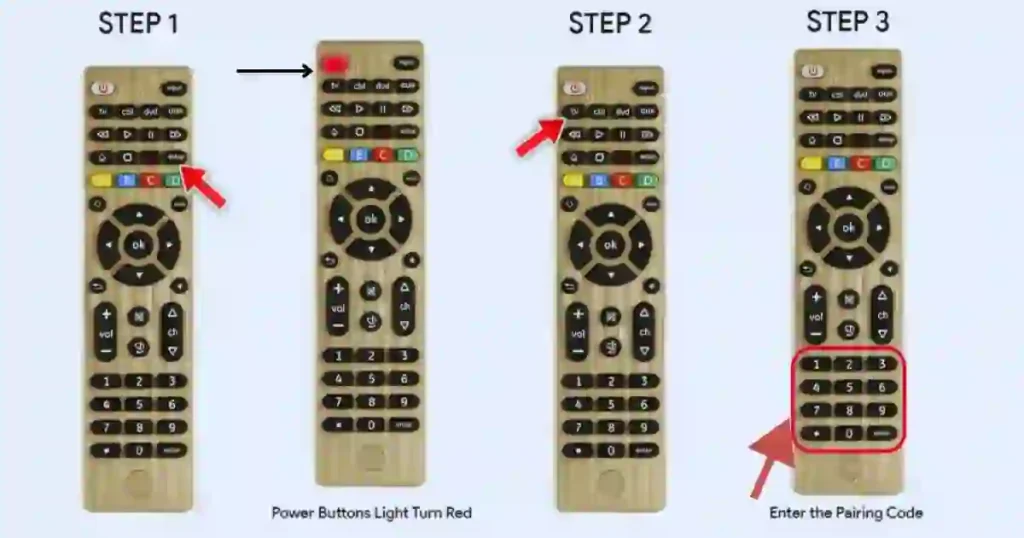
Steps for Automatic Search
Here’s how it works:
- Start by pressing and holding the setup button until the red LED lights up, just like before.
- Release the setup button.
- Press the button for the device you want to control (TV, DVD, etc.).
- Now, press and release the power button repeatedly, with a few seconds in between each press. You’ll need to keep doing this until your device turns off. This signals that the remote has found the correct code.
- As soon as your device powers off, press the “Enter” button to save the code.
The automatic search can take a little patience since you might have to press the power button a number of times before the device finally reacts. But the good news is, once it works, you’re good to go.
Troubleshooting
Even though this process is fairly straightforward, sometimes things don’t work right away. I’ve got a couple of troubleshooting tips that can help you out.
Common Issues and Solutions
- The red LED doesn’t blink during setup: Make sure the batteries are fresh and correctly installed.
- The device doesn’t respond to the remote: Try using a different code for your device.
- Still not working after multiple tries: Consider resetting the remote or trying the automatic search feature again.
Sometimes, certain devices (like older TVs) may not be fully compatible, but this is rare. If that’s the case, check if there’s an update or any other device-specific information that might help.
FAQs:-
How do I pair a Universal Remote to Sharp TV?
To pair a Universal Remote to Sharp TV, first, turn on the TV. Then, press and hold the ‘TV’ button on the remote until the power light turns on. Next, enter the code for Sharp TVs, which you can find in the remote’s user manual. Once the code is entered, the power light should turn off, indicating a successful pairing.
What are the steps to setup a Universal Remote to Sharp TV?
To setup a Universal Remote to Sharp TV, begin by turning on the TV. Press and hold the ‘Setup’ button on the remote until the red indicator stays on. Release the ‘Setup’ button and press the ‘TV’ button. Enter the appropriate code for your Sharp TV model. If successful, the red indicator will turn off.
Can a Universal Remote to Sharp TV control other devices?
Yes, a Universal Remote to Sharp TV can control multiple devices, including DVD players, cable boxes, and audio systems. During the setup process, you will need to program each device using its specific code, which can be found in the remote’s user manual or the manufacturer’s website.
What are Momentum Universal Remote control codes?
Momentum Universal Remote control codes are specific numerical sequences that allow your universal remote to communicate with and control various electronic devices such as TVs, DVD players, and sound systems.
How do I find the Momentum Universal Remote control codes for my device?
You can find the Momentum Universal Remote control codes in the user manual that came with your remote or by visiting the manufacturer’s website, where you can download a list of codes for different devices.
What should I do if my Momentum Universal Remote control codes are not working?
If the Momentum Universal Remote control codes are not working, ensure that you are entering the correct code for your specific device. If issues persist, try resetting the remote or consult the troubleshooting section of the user manual for further assistance.
Can I program my Momentum Universal Remote without the control codes?
Yes, you can program your Momentum Universal Remote using the auto-search function, which allows the remote to scan for compatible devices without needing specific control codes.
How do I reset my Momentum Universal Remote to factory settings?
To reset your Momentum Universal Remote to factory settings, press and hold the Setup button until the red indicator stays on, then press the Cancel button. The red indicator will turn off, indicating that the remote has been reset.
Are Momentum Universal Remote control codes the same for all models?
No, Momentum Universal Remote control codes vary by model, so it is essential to refer to the specific code list for your remote model to ensure proper programming for your devices.
Conclusion
The setup of Momentum Universal Remote does not have to be frustrating. In a case where one is either manually selecting the code or doing an automatic search, the process is rather simple. The only thing to remember is fresh batteries, follow each step as shown, and have the codes nearby.
Once you’ve programmed your remote, all the devices are going to be a lot easier to control with one tool. If you liked this guide, please subscribe our news letter for more useful tips and tutorials on technology.
And please-if for some reason you’re struggling or need further help, feel free to post in the comments area, and I’ll try my very best to help.
Your Momentum Universal Remote is now programmed and ready to go; happy surfing!
You May Also like:-
- Universal Remote Codes for LG TV – A Complete Guide
- GE UltraPro Universal Replacement LG Remote Setup Instructions and Review
- How to Reset Magnavox TV With or Without Remote
- Magnavox Universal Remote Codes List [with Program Guide]
- Onn Universal Remote Codes List and Program Guide
- Logik TV Universal Remote Codes & Programming Guide
- How to Program Your Universal Remote with Samsung Blu-Ray Player
- Mitsubishi Universal Remote Codes & Program Guide
- RCA Universal Remote Codes List and Program Guide
- How to Program a One For All Universal Remote for All TV Brands
- Step-by-Step Guide: How to Program Universal Remote for Haier TV
- Seiki TV Code for Universal Remote and Programming Guide
- How to Program Element TV Remote [With Codes or Without Codes]
- How To Program Brightstar Remote Codes [BR100B]
- How to Reset Your Westinghouse TV: Factory Reset With & Without Remote


