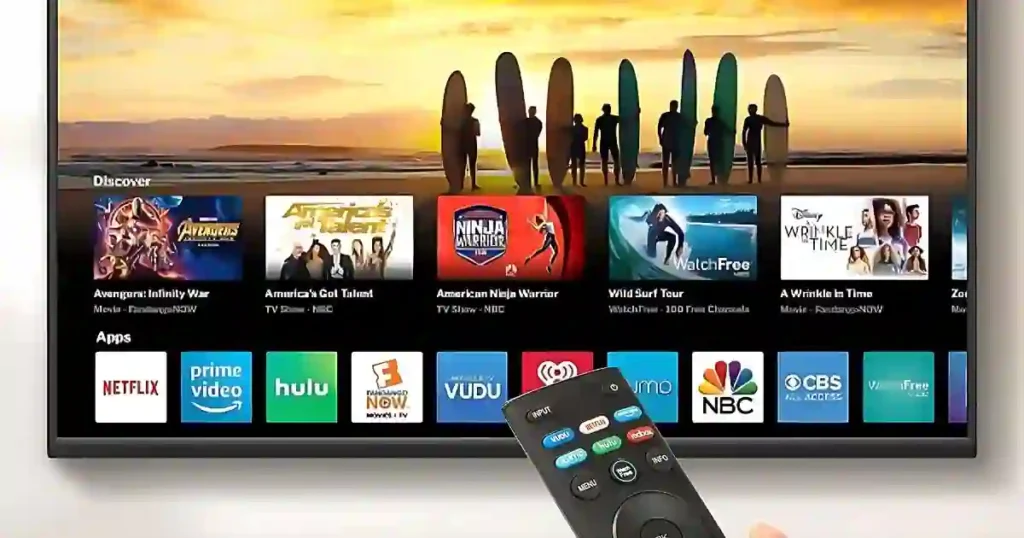Sick of fiddling with the mains to change channels on your television or entertainment system? Then, a Colorways Universal Remote can go easy on you by taking all devices in one remote.
Want to program your Colorways Remote just follow these easy steps in programming as provided in this blog. Also, we will provide you with the essential Colorways universal remote codes that you need for pairing it up with your TV.
This guide is perfect for both the novice and the experienced user, offering everything you need to streamline your home entertainment system.
Why would you use a Colorways Universal Remote?
With a Colorways Universal Remote, you’ll only need one remote to control your TV, your DVD player, your soundbar-hear it all.
Let go of the pain in having to deal with numerous different remotes by seamlessly switching between devices and making the whole process of viewing much more streamlined and coherent.
This kind of universal remote works wonders when someone has lost their original remote or just wants one solution to operate everything.
List of Colorways Universal Remote Codes for TVs
Each brand of TV has its own code to work with the Colorways Universal Remote.
A few of the popular brands are listed below, but if you do not see your brand in this list, either refer to an exhaustive list in your Colorways remote control manual or if you have lost the user manual you can get them online.
Common TV Codes:
Samsung – 5471 ,0101, 0032, 0647
Sony: 0000, 1111, 0802
LG: 0178, 1265, 0037
Panasonic: 0250, 0051, 1003
Vizio: 1758, 1756, 0009
Zenith – 5281, 5271, 5281, 5211
AOC 4261, 4221, 0611, 0391, 1221, 0891, 0251, 0011, 0001
for more codes you may get the full Universal remote codes list here.
Colorways Universal Remote Codes
- AKAI – 0331, 0351, 0781, 1901, 3111, 3215, 4141, 4151, 4461, 5141, 5171
- Audiovox – 2191, 2451, 4031, 4051, 4521
- Dynex TV – 0371, 2891, 3141, 3161, 5311
- Durabrand – 0371, 0861, 0921, 1381, 2271, 2291, 5121
- Element TV – 1741, 2401, 2891, 4111, 5361, 5411
- Emerson – 0001, 0021, 0031, 0041, 0271, 0281, 2761, 5221, 5231, 5341
- GE – 0001, 0041, 0051, 0141, 0261, 0361, 0791, 0811, 1421
- Hisense – 0671, 1741, 2081, 2211, 2891, 3671, 4381, 4391, 4671, 5331
- Hitachi TV – 1271, 1341, 1371, 1041, 0931, 0841, 0001, 1741, 2891, 3341
- Insignia TV – 0371, 0701, 0871, 0921, 1241, 1381, 1741, 2891
- JVC – 0311, 0481, 0771, 0901, 0941, 1281, 1481, 1741, 2891, 5281
- KTV – 0011, 1491, 1681, 1941, 2191
- LG TV – 0001, 0131, 0611, 1741, 2891, 3001, 3021, 3091, 3221, 3281, 3311, 501, 5271, 5511
- Magnavox – 0001, 0321, 0681, 0701, 0961, 1021, 1171, 1741, 1801, 2891
- Marantz – 0001, 1221, 1841, 1961
- Mitsubishi – 0001, 0251, 1221, 1581, 1711, 1801, 1811, 1921, 2701, 3271
- Motorola – 1441, 2151, 3431
- Olevia TV – 2431, 2771, 2781, 2791, 3081, 5151, 5161
- Onn – 1741, 2891
- Optimus – 0201, 0401, 1571, 1881, 3551, 4021, 4691, 5201
- Optoma – 2441, 3121
- Panasonic – 0051, 0201, 0951, 1091, 1491, 1571, 1651, 3381, 3401, 5481
- Philco – 0001, 0251, 0321, 0961, 1021, 1221, 1671, 1801, 1961, 2941
- Philips – 0001, 0161, 0181, 0321, 0421, 0701, 0791, 1741, 2891, 3031, 3131, 3151, 3171, 3371, 3391
- Philips Magnavox – 0181, 0681, 0911, 1171, 1961, 2321, 3591, 4791, 4991
- Pioneer – 0001, 0401, 1221, 1371, 1511, 1841, 1981, 4021, 4661
- Planar – 4226
- Polaroid – 0191, 0581, 1241, 2081, 2271, 2311, 2401, 2451, 3741, 4631, 5131
- Proscan – 0261, 0811, 1421, 1691, 2061, 2301, 3421, 4011
- Proton – 0001, 0391, 0641, 1221, 1911, 2231, 4211, 4221, 4271
- Proview – 2401, 2421, 2431
- RCA – 0001, 0051, 0091, 0141, 0251, 0261, 0361, 0551, 0811, 0891, 1741, 2891
- Roku – 1741, 2542, 2891
- Samsung – 0001, 0101, 0251, 0261, 0331, 0351, 0531, 0571, 0711, 0781, 1741, 2741, 2891, 2961, 3301, 3321, 5471, 5521
- Sansui – 0211, 0371, 1631, 5551
- Sanyo – 0001, 0801, 1051, 1161, 1261, 1531, 1741, 2871, 2891, 2981, 2991, 3051, 5241, 5251, 5261
- Sceptre – 3521, 4071, 5111
- Sharp – 0001, 0341, 0461, 0681, 0691, 1221, 1291, 1441, 1741, 2731, 2891, 3181, 3191, 3201, 5421
- Sony – 1071, 1641, 1731, 1901, 2161, 2741, 3531, 3891, 4101, 4981, 5321
- Superscan – 0701, 1291, 2021, 4761
- Supersonic – 0241, 4701
- Sylvania – 0001, 0321, 0371, 0701, 0931, 0961, 1021, 1221, 1381, 1801, 1821, 1961, 2321
- TCL – 0091, 1421, 1691, 1741, 1851, 2011, 2061, 2111, 2301, 2851, 2891, 3421, 3431, 3571, 4921
- Techwood – 0001, 0051, 1221
- Toshiba – 0211, 0231, 0341, 0351, 0821, 1121, 1191, 1261, 1311, 1351, 1541, 1571, 1621, 3211, 5531
- ViewSonic – 0501, 1981, 3751, 3801, 4281, 5301
- Vizio – 5561, 5571, 5581, 5591, 5601, 5611, 5621, 5631, 5641, 5651, 5661, 5671, 5681, 5691, 5701
- Westinghouse – 0111, 1741, 1901, 2281, 2891, 3241, 3251, 3711, 3851
- Yamaha – 0001, 0251, 1221, 1571, 3551
- Zenith – 0001, 0061, 0131, 0371, 0681, 0691, 0931, 0941, 1011, 1031, 5271, 5281
Step-by-Step Guide – How to Program Colorways Universal Remote
Place the batteries in your Colorways universal remote, paying attention to the polarities. After having put the batteries inside, you can start programming your remote by following these steps:
Programming the Colorways Universal Remote Using Codes

- Point your Colorways universal remote in the direction of the sensor of the television.
- Press the TV button(device mode key) on the remote.
- The TV button will flash three times to confirm it’s in programming mode.
- Keep holding the TV button until the remote’s indicator light starts blinking.
- Use the number pad on the remote to enter the colorways code for your TV.
- You will observe that the key will blink to respond when a digit is entered. When you enter the last number of the code, the button will blink twice.
- As soon as you enter the correct code for your device brand , your TV will turn off. To confirm, press the Power button to turn it back on.
- Once the TV is on, press the OK button three times. The TV button will flash three more times, signalling the programming is complete.
If the device does not respond, users should try the next code in the list until they achieve successful programming by finding the correct one for your device. This should help you connect your colorways remote to your tv.
Types of Devices Compatible with Colorways Remotes
Colorways remotes are compatible with a broad range of devices, primarily including televisions, DVD players, audio systems, and other entertainment devices.
You can select the mode you wish to operate (Audio, VCR, DVD, PVR, TV) by clicking the corresponding device key on your remote control.
They can control various brands, such as Samsung, LG, Sony, and Vizio. Users can program the Colorways remote to operate devices from different manufacturers, allowing seamless switching between them.
However, ensuring compatibility requires having the specific codes for each brand. With the capacity to support up to six devices, the Colorways remote is ideal for typical home entertainment setups, providing an all-in-one solution for device control.
Common Issues and Troubleshooting Tips
Though generally easy to program, some problems do arise with Colorways Universal Remotes. Here are some quick fixes:
1. Remote Not Working After Programming Check that the batteries are inserted correctly and are not drained. Replace them if necessary.
2. The code is failing to respond on the TV
Solution: Recheck the code for your TVs. If it does not work, try using another code from the list for your TV brand.
3. No Response from TV
Solution: Ensure that the remote is pointed at the sensor of the TV and that you are hardly over a meter away from the device.
Frequently Asked Questions –
Q1: How do I program my Colorways Universal Remote without a code?
No, Colorways Universal Remotes must be programmed with some remote code. You get these from the user manual or online resources.
Q2: What if the code isn’t working?
If the first code doesn’t work, try another one from the list for your TV brand. Sometimes a given brand may have numerous compatible codes.
Q3: Should I reprogram the remote after replacing its batteries?
No, replacing batteries does not change the programmed codes. However, a remote is going to need reprogramming if the unit goes through a factory default reset.
Conclusion
Programming a Colorways Remote with codes will be quite an easy and efficient way of running all devices on one remote. This should only take a few minutes with this guide and the provided TV codes.
If you happen to have any problems, refer to the troubleshooting section or the FAQ for quick fixes. Clutter your space no more with numerous remotes.
Set up your Colorways Universal Remote today, and enjoy truly hassle-free and organized entertainment as never before.
🎯 Ready to simplify your entertainment?
👉 Check Colorways Universal Remote on Amazon now.
You may also like:-