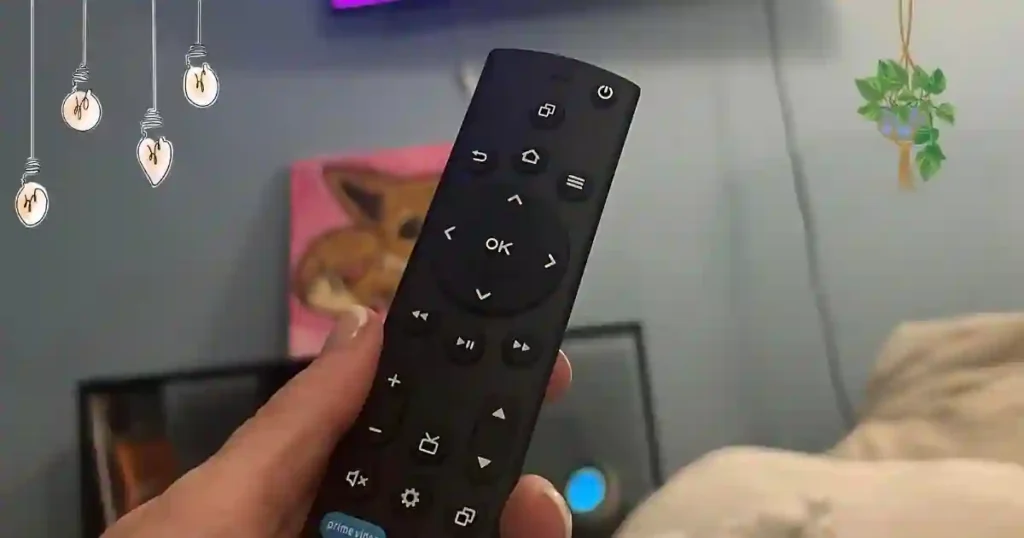Insignia is a pretty popular brand for TVs due to their reasonably low prices and decent features. More often than not, their line of TVs comes installed either with RokuOS or with Amazon Fire TV OS; this would mean that these are available with built-in smart functions through which you can reach out for streaming services, apps, and a lot more.
Insignia TVs are pretty easy to use and make conducting the entire experience of TV viewing pretty comfortable for all kinds of users. However, like any other device, there are some hitches and bugs associated with Insignia TVs that do not work as efficiently as many other brands, and one of the most frustrating issues to come across is that the remote stops functioning.
Some problem with your Insignia TV remote? Well, you are not alone. Many people face this problem. Plus, the good news is-the solution is pretty easy. In this guide, we will give steps on troubleshooting and How to Fix an Insignia TV Remote to easily get you back to enjoying your favorite shows and movies.
Why Is a Working Remote Important for Your Insignia TV?
A TV remote is small but a very important gadget. Watching TV ‘convenience sake’ involves being able to execute all forms of functions on your TV with ease, from across your sitting room. All you would be required to do, without necessarily having to leave the couch, with just one or two simple clicks, is change channels, adjust volumes, or even play and pause on-screen stuff-even smart TV functions.
These features are harder to enjoy without a valid remote, and you may have to start changing settings on the TV manually, which is quite a pain. Well, what happens when your Insignia TV remote simply won’t operate? Well, that can be frustrating. The good news is that it’s fixable through several methods, and most of them require no special tools or expertise whatsoever. Just a few simple steps are enough, and your remote will be ready.
How to Fix an Insignia TV Remote Not Working
There are many reasons why a remote control might stop working. It could be something simple, like dead batteries, or it could be a more complex issue with the remote or TV. Here’s a step-by-step guide to help you figure out what’s wrong with your Insignia TV remote and how to fix it.

1. Check the Batteries in Your Remote
The first thing you should check when your Insignia TV remote stops working is the batteries. Often, the issue is as simple as weak or dead batteries. Over time, batteries lose their charge, and when they do, the remote can stop responding.
Here’s what you should do:
- Take the batteries out of the remote and check for any signs of corrosion or leaks. If the batteries look damaged, replace them with new ones.
- Make sure you’re putting the batteries in the correct way. The positive (+) and negative (-) ends should line up with the markings inside the battery compartment.
- If you have a mustimeter, you can test the voltage of the batteries to see if they are still good. Otherwise, just replace the batteries with fresh ones to see if that solves the problem.

This is one of the easiest fixes for a non-working remote, and it’s often the cause of the issue. Once you’ve replaced the batteries, try using the remote again. If the remote still isn’t working, don’t worry—there are other steps you can take.
2. Power Cycle the Remote and TV
If changing the batteries doesn’t fix the problem, the next step is to power cycle both your Insignia TV and the remote. A power cycle can help reset both devices, clearing out any temporary glitches or errors. Here’s how to do it:
Power Cycle the Remote:
- Remove the batteries from the remote.
- Wait for about 10 seconds to allow the remote to reset.
- After waiting, reinsert the batteries into the remote and try using it again.
Power Cycle the TV:
- Unplug your Insignia TV from the power outlet.
- Wait for about 10 seconds to allow the TV to reset.
- Plug the TV back in and turn it on.
After you’ve completed both power cycles, try using the remote again. Power cycling can help solve minor connectivity or signal issues that may have been causing the remote to stop working.
3. Clean the Remote and TV Sensors
Another common issue that can cause your Insignia TV remote to stop working is dust or dirt blocking the sensors. The remote and TV communicate using infrared (IR) signals. If the sensors are dirty or blocked, the remote won’t be able to send or receive the signals properly. To fix this:
- Use a soft, dry cloth to gently wipe down the remote. Focus on the area around the buttons and the battery compartment, as dirt can build up here.
- Next, clean the sensor on your Insignia TV. The IR sensor is usually located near the bottom of the TV, often in the middle or on the edges of the bezel. Use a soft cloth to wipe this area as well.
- Make sure there are no objects blocking the line of sight between the remote and the TV. If there are obstacles in the way, the signal from the remote won’t reach the TV.
Once you’ve cleaned the sensors, try using the remote again. If the issue was caused by dirt or debris, this should solve the problem.
4. Check the Remote for Physical Damage
If you’ve checked the batteries, power cycled both the TV and the remote, and cleaned the sensors, but your remote still isn’t working, it’s time to check the remote for physical damage. Look closely for any cracks, broken buttons, or anything else that could be causing the remote to malfunction. If the remote is physically damaged, it may need to be replaced.
Signs of physical damage include:
- Cracked or broken buttons
- Rattling sounds when you shake the remote (indicating something inside is loose)
- Unusual behaviour, like the remote sending incorrect signals or not responding at all.
If you notice any of these issues, it’s best to replace the remote. You can buy a new remote online or at a local electronics store. Insignia remotes are available for both RokuOS and Fire TV OS models, so be sure to get one that matches your TV’s operating system.
5. Use the Mobile App as an Alternative Remote
While you’re troubleshooting your physical remote, you can still control your Insignia TV using a mobile app. Both RokuOS and Amazon Fire TV OS support mobile apps that allow you to use your phone or tablet as a remote control.
This is a great temporary solution if you need to watch TV but don’t want to wait for a replacement remote. Here’s how to use the mobile app as a remote:
For Insignia Fire TV:
- Download the Amazon Fire TV app on your smartphone from the App Store (for iPhone) or Google Play (for Android).
- Make sure both your Fire TV and your phone are connected to the same Wi-Fi network.
- Open the app, sign in with your Amazon account, and select your Insignia Fire TV.
- The app will display a remote control interface that allows you to control your TV directly from your phone.
For Insignia Roku TV:
- Download the Roku app on your mobile device from the App Store or Google Play.
- Connect both your phone and Roku TV to the same Wi-Fi network.
- Open the Roku app, sign in, and go to the “Remote” tab to access the controls.
- You can now use your phone to control your Insignia Roku TV, just like a regular remote.
These apps offer all the basic functions you need, and some even have extra features like voice control and keyboard input, making them a powerful tool for managing your TV.
6. Consider Replacing the Remote
If you’ve tried all the troubleshooting steps above and your remote still isn’t working, it might be time to replace it.
Insignia TVs use either RokuOS or Amazon Fire TV OS, and each system requires a specific type of remote. Replacement remotes are widely available and easy to find online. Be sure to choose the correct remote for your TV’s operating system.
Where to Buy a Replacement Remote:
- Amazon: You can find Insignia remote replacements for RokuOS or Fire TV on Amazon.
- Electronics Stores: Many electronics retailers like Best Buy, Walmart, or Target carry compatible remotes for Insignia TVs.
- Insignia Website: You can also check the Insignia website for official replacement remotes.
Once you’ve received your new remote, follow the pairing instructions that come with it. For RokuOS or Fire TV models, this will usually involve holding down certain buttons on the remote to sync it with the TV.
If you’re unsure how to pair your new remote, refer to the user manual or online guides for instructions.
7. Use a Universal Remote
If you need a quick replacement and don’t want to wait for a specific Insignia remote to arrive, you can also use a universal remote.
A universal remote can be programmed to work with a wide range of TV brands, including Insignia. Make sure the universal remote you choose supports your TV’s operating system (RokuOS or Fire TV OS), and follow the instructions to program it.
Conclusion
A non-working Insignia TV remote can be frustrating, but most of the time it’s an easy fix. Start by checking the batteries, power cycling the TV and remote, and cleaning the sensors. If these steps don’t work, check the remote for physical damage or consider using a mobile app as an alternative. In some cases, replacing the remote or using a universal remote may be necessary.
By following these simple troubleshooting steps, you can get your Insignia TV remote working again and enjoy watching your favorite shows without interruptions. Whether you fix the remote yourself or replace it, you’ll be back to enjoying your TV in no time.
We hope this guide helps you resolve the issues with your Insignia TV remote. Happy watching!
You May Also Like:-