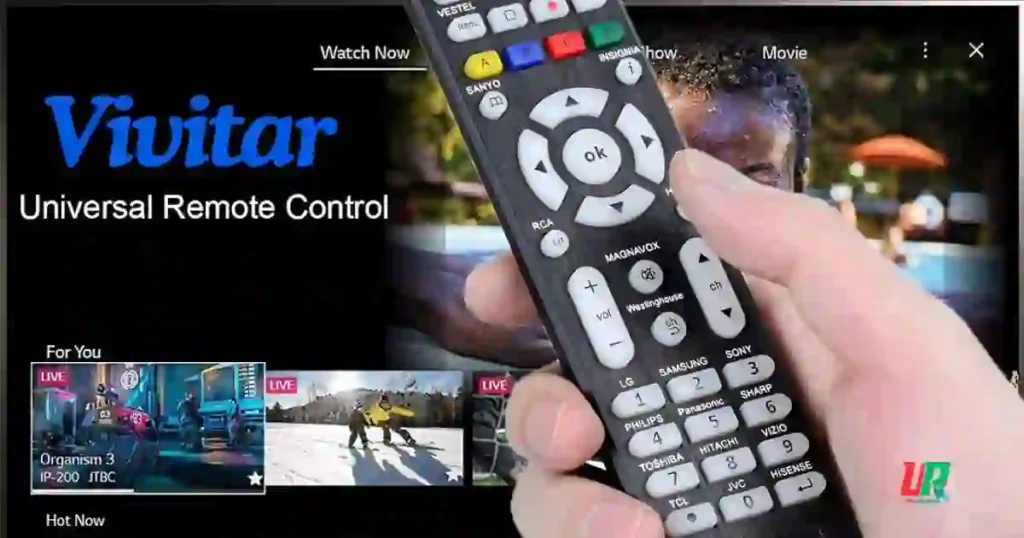Vivitar universal remote is a great convenience, especially when you’ve lost or damaged the original TV remote. Universal remotes like the Vivitar are designed to control multiple devices, including TVs, DVD players, Blu-ray players, and more, all with just one remote, which simplifies your electronics setup. But what do you do when you don’t have the universal remote codes and programming for the tv and lost the instruction book required to program your remote?
Don’t worry! In this detailed guide, we’ll walk you through two methods for programming your Vivitar universal remote to your TV using the correct remote control codes and without needing a code.
We’ll first cover the automatic code search without using the key and then the manual code search method using the remote control key for your specific model number if the first approach doesn’t work. These methods are simple, easy to follow, and require no technical expertise.
Why Use a Universal Remote?
Before we proceed with the programming process, I just want to give a bit of information on why the universal remote control, like the Vivitar, is such a helpful device. A universal remote lets one operate multiple electronic appliances with just one remote.
It makes it easier to switch between controlling your TV, DVD player, Blu-ray player, home security systems , recorders and players or perhaps even your home theatre system. This will be the Vivitar universal remote, which works with many brands and models, such as Sony, LG, RCA, or whichever you prefer.
But perhaps the coolest thing about a universal remote is that it can replace a slew of remotes, reducing clutter and confusion. If you’ve ever had to juggle three or four different remotes just to turn on your TV and start a movie, you realize immediately how frustrating that alone might be! The Vivitar universal remote solves that problem by putting all your controls in one place.
Now, let’s get on to how you can program your Vivitar universal remote even when you do not have the specific codes for your TV.
Steps- How to Program Vivitar Universal Remote to TV Without Code

First, power on your smart TV and then place fresh batteries into your Vivitar universal remote control. For the no-key programming method, make use of the automatic code search feature of the remote:
Let the remote continuously cycle through the thousands of keys contained in the white AT&T handbook until such time as a code works for your television.
Step 1: Press and hold down the TV button.
First of all, it is necessary to hold down the TV button of the Vivitar remote for about 3 seconds. Then, the indicator light on the remote will light on and will remain on, which means the remote is ready to be programmed.
That would mean you’re basically telling the remote that you want to be in control of the TV, so it goes into the programming mode for the device. Point the remote directly into the TV for this step to ensure the best reception.
Step 2: Simultaneously Press Channel Up and Down
Next, while still holding the TV button, press the Channel Up and Channel Down buttons simultaneously.
At this point, with such an action, the remote’s indicator light will start blinking to mean the remote is seeking the appropriate programming code.
The remote will go through dozens of codes programmed in its memory.
These are just codes configured to fit many TV models and brands.
So, even if you do not know the exact code that fits your particular television set, it would eventually be found.
Step 3: Search for the Correct Code
Now, keep tapping on the Channel Up or Channel Down button to continue the code search. Each time one clicks the button, the remote sends another signal to the TV and tries out another code.
Just keep tapping that button until it shuts off; it may take a couple of tries, so just be a little patient.
If the TV turns off, then the remote has found a code that works with your TV.
Step 4: Test the Remote
To confirm that the remote is tuned, hit the Power button on the Vivitar remote. If the TV turns back on, the remote is configured and ready to go for your TV. If the TV remote control does nothing, head back to Step 2 and start again.
Testing the remote ensures that the code is saved correctly and also will tell if the remote will work as it should.
Step 5: Save the Code
Once the remote has been verified to work, press the TV button to save the keycode. Your indicator light will then go off to show that it has saved the keycode.
With these steps, you can now operate your TV using your Vivitar universal remote. Congratulations! You have just configured your remote without using any keycodes.
How to Program a Vivitar Universal Remote Manually
Here is a step-by-step guide manually:
1. Power the device on
Turn on the device you wish to control, for instance: your TV.
2. Use the Remote to Select TV Mode
To start the process, press the TV button on your Vivitar universal remote to select the device for which you want the remote programmed-your television.
3. Enter Setup Mode
Press the Setup button until the light on the remote flashes. Doing so means it has already entered into Learning Mode and is ready for programming.
4. Enter the Keycode
Press the numeric keypad for the keycode number found in the user instruction manual or programming booklet that came with your remote.
5. Aim and Test the Power Button
Point your remote to your box and press the Power button. Hold it until the TV turns off.
6. Release the Power Button
Once it turns off, release the Power button. Now your universal remote is programmed and it’s ready for use on your television.
Alternative Method: Programming a Vivitar Universal Remote Using Code Search
If you’re unable to find the right key code for your device immediately, you can switch your universal remote to search mode to locate it manually. Here’s how you can do it:
- Turn on the device you want to control.
- Press and hold the Setup button for a few seconds.
- Enter the code 9-9-1 using the remote’s keypad.
- Press and hold the Power button on the remote, then use the Channel Up or Channel Down buttons to scroll through the codes. Continue until the device—like your TV—turns off.
Although this method might take some time, it’s essential for identifying the correct keycode. Once you’ve followed all the steps, your remote should be fully functional for the device.
Vivitar TV Universal Remote Codes List
If you’d prefer to manually enter a keycode, here’s a list of common Vivitar Universal Remote Codes
for popular TV brands:
| TV Brand | Remote key Codes |
| Vivitar | 0053, 3031, 3847, 5199, 1938, 3475, 1834 |
| Vizio | 502, 627, 004, 113, 505, 011 |
| Sony | 1001, 1036, 1093, 1135 |
| Samsung | 0702, 0178, 0030, 1903, 1575 |
| LG | 1265, 0178, 0442, 0700 |
| Sanyo | 0154, 0088, 0107, 0146 |
| Emerson | 0154, 0236, 0463, 0180 |
These codes work with various devices such as DVD players, Blu-ray players, VCRs, and satellite boxes. To use them, simply locate your TV’s brand, enter one of the codes on your universal remote’s numeric keypad, and test it out.
Troubleshooting Common Issues
If you have followed the steps above but your remote isn’t acting as expected, here are a few common issues you might come across. Here’s how to troubleshoot them:
Problem: The TV Won’t Turn Off
If your smart TV does not shut off during the code search, it may be that no matching remote control code exists. You can try starting over, or possibly a manual re-search. Remember, you should have the remote pointed directly at the TV and that your batteries are fresh.
Problem: The Remote Won’t Save the Code
If the remote appears to find the correct code but won’t save it, double-check that you’re hitting the TV button or Setup button at the appropriate time. That’s the command to tell it to save the code, so be sure it’s done right.
Problem: Remote not working
In case it stops working after you have set it up, reset it. To reset your Vivitar remote, remove the batteries for a few minutes, put them back, and restart the programming process.
Q. What Universal Remote will Work With any TV?
Many universal remotes will work with virtually any TV, making these the easy way out when it comes to multi-device management. You can use a Vivitar Remote as an excellent, cheap solution for a great deal of TV brands and other devices. Further, there is the Logitech Harmony Elite for working with a wide range of devices, and the GE Universal Remote, which is also easy to use and quite inexpensive. The SofaBaton U1 lets you control as many as 15 devices and is programmable through an app, while the Inteset 4-in-1 also does TVs, consoles, and streaming devices. Lastly, the Philips Universal Remote is easy to set up and works with most TV brands. Of these, each can offer wide compatibility for your home entertainment system.
Q. Can I Program a Vivitar Universal Remote with a Code?
Yes, you can program a Vivitar universal remote using a code. Simply press the “TV” button → Hold the “SETUP” button → Enter the device’s remote code → Hold the “Power” button until the TV turns off. If successful, your Vivitar universal remote is programmed.
Conclusion
Well, this is pretty easy using the steps described in this guide to set up your Vivitar universal remote to a TV without coding. Be it the manual method or using the code search feature, one can have their remote set up to almost any brands in next to no time. This versatile remote is a great gadget to keep multiple devices at bay and will definitely make your home entertainment simpler with all your remotes channelled into one.
Should you experience any problem or need help with anything, refer to the Vivitar instruction manual or contact technical support. Now with your programmed Vivitar universal remote, go on and enjoy watching your Favorite shows and movies without juggling through all those remotes!