Losing your Insignia Fire TV remote is really frustrating in such cases when all you want to do is sit down and watch something. Well, as useful as it is, there are quite a few easy ways to use your Insignia Fire TV without the said remote, such as using WIFI or voice commands. After all, this post will take you through some of the quick and easy ways to Use Insignia Fire TV Without Remote and not leaving yourself in the dark when your remote disappears.
A good alternative would be the Amazon Fire TV app, which is available on both Android and iOS. It will turn your mobile phone into a fully functional remote, for one would use it to surf through menus, adjust volume, and even use his or her voice for finding content. A user just needs to download and install the application on smartphone or tablet, connect it using the same Wi-Fi as TV set and follow a couple of easy steps to get the app up and running.
And if your phone is not an option, well, there are still other replacement for controlling your Insignia TV: Many Insignia TV models come with physical buttons at the back of your insignia tv for basic control-power on/off, volume, and changing channels. The buttons can be very important in helping you out if you don’t have the app or a remote.
What’s more, if you happen to have Alexa gadgets, you can do all manipulations with your Fire TV using your voice: from opening apps to finding shows. This tutorial will walk you through each of these methods in depth to find the easiest solution, based on what you may have sitting around.
These steps will quickly get you back in control over your Fire TV and enjoy your entertainment setup with minimal hassle. Let’s dive right in and take a closer look at how you can maximise your Fire TV Edition without the remote!
How to Use Insignia Fire TV Without Remote
1. Use the Physical Buttons on Your TV
Most Insignia Fire TVs also have physical buttons for power, volume, and input that work just fine to control the basic functions of the TV. This may be a somewhat old-fashioned method, but it is priceless in case you make a basic adjustment.
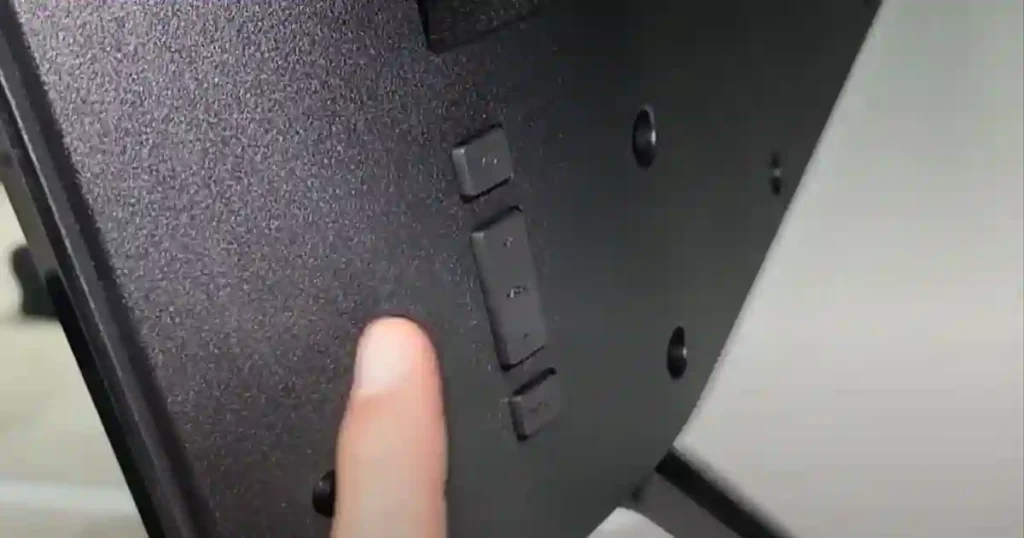
Where to Find the Buttons
Most of the time, they are at the back of the tv , but sometimes can be on the side of the tv depending of the model; it is thus important to seek the precise location within your user’s manual if you are not sure where it could be. They are most of the time along the bottom edge or behind the TV.
Having found them, you will have finally succeeded in manually turning the TV on and off, adjusting its volume via volume buttons, and even changing between channels using the buttons on the back or the buttons on the side.
Note: that this perhaps may be a restrictive approach since physical buttons do so much. In cases where one is hoping to use full features on their TV, say browsing apps or streaming, there is definitely more to look at.
2. Use a Universal Remote Control
Another quick fix is getting a universal remote. Just like the name says, it’s a controller that can control almost any TV out there, irrespective of brand. This is great for those who have many different TVs or other streaming devices in their home and want to consolidate control into one device.
How to Get a Universal Remote

You can get one from the nearest electronics shop or buy it online from Best Buy or Amazon. If you have Amazon Prime, then the additional advantage is ‘fast shipping’, and you won’t have to remain without a remote for too long.
Once you have your universal remote, follow the instructions that come with it to sync with your Insignia smart TV. You use easily control Insignia tv without the original remote using the universal remote as a replacement remote but you may need to program it with remote codes. You can also read our detailed article on Universal Remote Codes for Insignia TV and Programming Guide
3. Use a Remote App on Your Smartphone
If you have a mobile phone, you can use the Insignia TV with a remote control app. This is considered the easy way, as most people already have their phones with them wherever they go. There are a number of apps that can help connect the phone to work with your insignia TV and work without a physical remote.
Use Remote for Fire TV & Fire Stick App
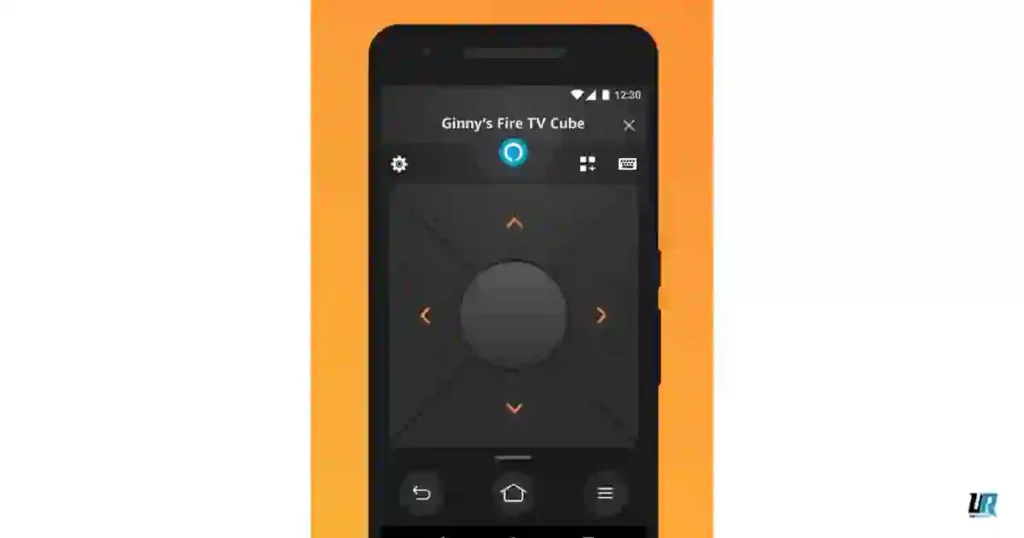
This application is specially designed for Amazon Fire TV devices and has an auto-connect feature, so once your phone and TV are paired, then every time you use it, you wouldn’t need to reconnect them.
Here’s how to set it up:
- Go to the app store and download an application called Remote for Fire TV & Fire Stick. It’s available for both Android and iOS as an app to control your Insignia tv.
- Open the app and tap the Connect button.
- Select Your Device Below.
- Enter the PIN code that is on your TV.
Following connection, the phone will be allowed to act like your original Insignia TV remote control. More than that, the app to control your TV also supports extra features such as browsing TV apps, screen mirroring, or even casting media through WiFi.
Note: Ensure your devices are connected to the same Wi-Fi network as your TV for optimal performance.
Use Universal TV Remote App for Insignia TV
Another option is the Universal TV Remote app, and this acts just like a universal remote will, allowing you to control your smart TVs without the original remote. You’ll have the ability to control your Insignia Fire TV with it, among other devices, from your mobile phone.
To set it up:
- Download the app from the app store on your phone.
- Open the app and tap in the area that says “Tap to Connect”.
- Select your Insignia TV from below.
- Once that’s in place, you’re good to navigate on your TV through your phone, providing an alternative way to control your viewing experience.
Along with the capability to control the TV, this app supports volume control , channel browsing, screen mirroring, and media casting. Thus, it might be a very powerful tool to manage your Insignia Fire TV.
4. Use Amazon Alexa (If You Have It Set Up)
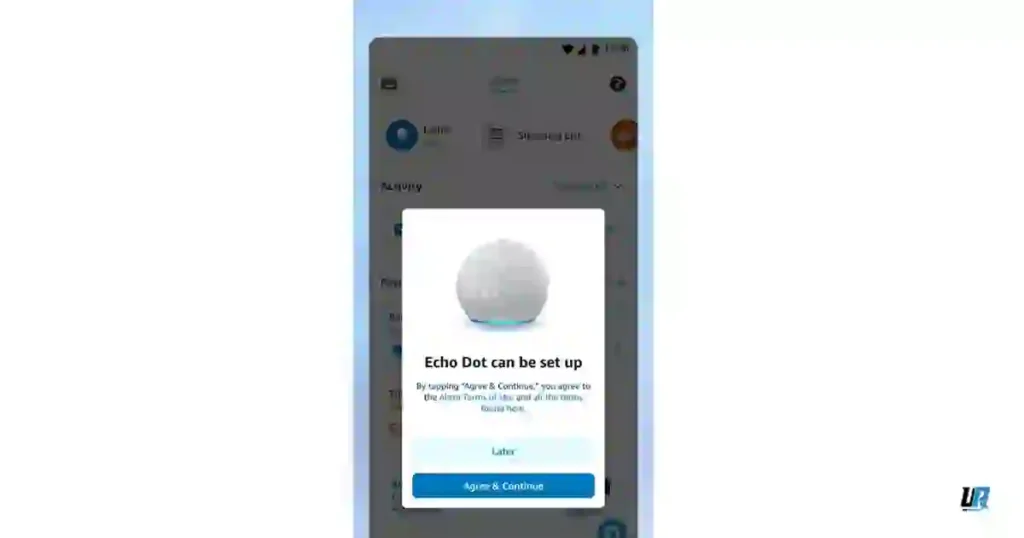
You can operate your TV by using voice commands through an Alexa-enabled device, such as an Echo or Echo Dot, which may be hooked up with your Insignia TV. That is cool, especially when you want to change the channel, turn up the volume, or even search for something hands-free.
Just say things like:
- “Alexa, on the TV.”
- “Alexa, change the channel to [channel number].”
- “Alexa, play a show [show name] on Fire TV.”
This voice remote method will suit you perfectly if you already have Alexa set up in your house.
5. Using a Keyboard or Mouse

Another possible alternative to use Insignia TV without remote control is using a keyboard or mouse as device to control. Plug in any keyboard or mouse into the TV’s USB port and, straight away, you can set up access to your TV settings.
- Plug the keyboard or mouse into your Insignia TV via USB port.
- Once connected, scan through functions of your tv and use the keyboard or mouse to adjust the volume, change channels, and navigate through menus.
With this procedure, you will be able to use your Insignia TV further sans a remote!
Conclusion
Whether you have lost or damaged your Insignia TV remote or your remote does not seem to be functioning, you really have nothing to worry about. Ranging from using the buttons on the bottom or side of TV to using apps for your mobile phone or universal remotes, there are several easy control methods to enjoy your TV without it.
If you want a solution that’s both convenient and feature-rich, using a remote app is probably the best choice.
Either of these techniques will get you back onto your favourite shows in no time or little time, depending on which works for you.
Frequently Asked Questions (FAQ)
Where are the buttons on an Insignia television?
Most Insignia TVs have their physical buttons located along either the side or bottom edge of the TV. They could also be at the back, depending on the model.
How can I operate my Insignia Fire TV without a remote?
You will be able to control your TV without using a remote by using physical buttons, a universal control, or even using a mobile app to control your Insignia Tv like the Roku app. Of course, each has different advantages in terms of functionality, so feel free to use whichever option best fits the situation.
The best part is that either one of these methods will have you enjoying your Insignia TV without interruption, no matter where the remote is!
How do I use my insignia tv without a remote?
You can control an Insignia smart TV with no remote through the Fire TV app on your phone, setting up through Wi-Fi, or pairing the device with the TV. Other options could be made through the buttons on the TV, HDMI-CEC, universal remotes, or even voice.
How do I install the Fire TV phone application?
Start by downloading the Fire TV app from your device’s respective app store. That’ll be the Google Play Store for most Android devices or perhaps an Apple App Store installation. Follow the on-screen installation prompts to connect your device to your Insignia smart TV.
How to Set Up Wi-Fi Connection for Insignia Fire TV?
From the settings menu on your TV, select “Network” or “Wireless.” On-screen instructions will follow to help you connect it to your home Wi-Fi. You’ll then be able to control your TV using the Fire TV app or through voice commands.
How do I pair my device to my Insignia Fire TV?
Make sure your TV and device are on the same Wi-Fi network. Run the Fire TV app on your phone or tablet. Follow the onscreen instructions to pair your devices. You now have the capability to control your TV with your mobile device instead of a remote.
Can TV button controls be used to operate my Insignia Fire TV?
Yes, you may use the buttons on TV for simple functions like power, volume, and channel selection. Buttons are usually located at the back or the side of the tv panel. But the controls are well limited from those of the remote control. It is good, though, if one does not have a remote.
How can I use a universal remote to control my Insignia TV?
With a universal remote, you have to program it to control your Insignia TV as they are designed to work with multiple devices. Your universal remote’s instruction manual or setting may have your TV model listed. Nice alternative to the original remote control.
Can I use voice commands to control my Insignia TV?
Yes, you can try voice commands with compatible devices, such as Amazon Echo or Google Home. Once paired, voice commands for navigation, searching, and controlling your Insignia TV are possible without having to use a remote.
You may also like:-


