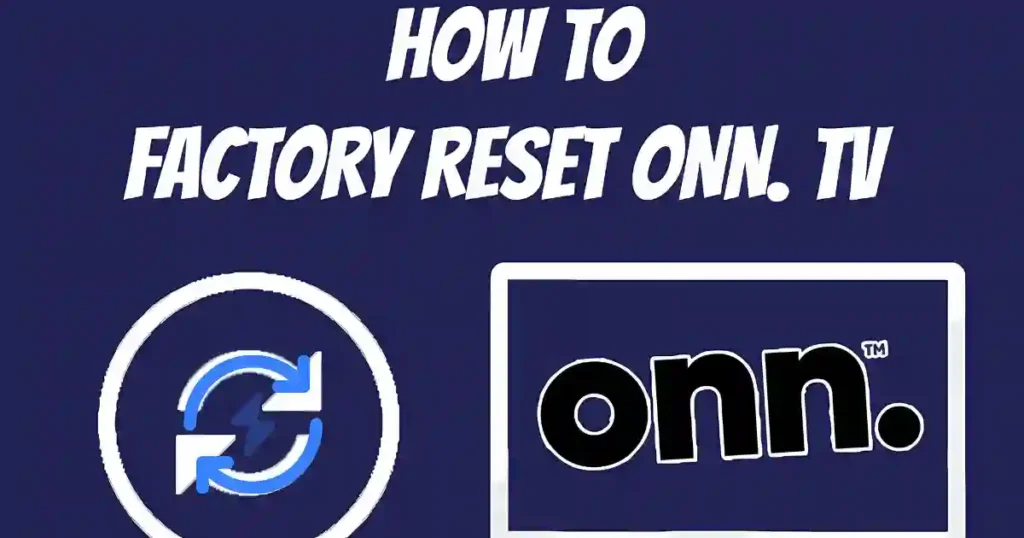Resetting your ONN TV can fix common issues like frozen screens, remote glitches, or Wi-Fi problems.. Performing a factory reset is a simple way to bring your TV back to its default settings.
To quickly reset your ONN Smart TV, locate the Reset button on the back of the TV and hold it down for several seconds. The process will take a few minutes to complete.
How To Reset ONN TV
Follow this step-by-step guide to restore your ONN TV to its original settings. Here’s how you can do it using the remote:
How to Reset ONN TV With Remote
- Press the Home button on your remote.
- Navigate to the Settings menu.
- Scroll down and select System. Then, choose Advanced System Settings.
- Select Factory Reset Everything.
- Your screen will go blank and display a “Resetting” message at the bottom.
Once it disappears, your TV has been successfully restored to factory settings.
Note: Keep in mind that a factory reset clears the cache, downloaded files, and any custom settings. If possible, try a soft reset before proceeding to avoid losing your data.
How To Reset ONN TV Without Remote
If your remote isn’t working or the screen is unresponsive, you can use the dedicated reset button on the TV itself to restore it to factory settings.

Steps to Reset ONN TV Without a Remote:
- Turn off your TV.
- Locate the small reset button. This is usually found on the back of the TV, near the battery area, but its location may vary depending on the model.
- Using a pin, pen, or paperclip, press and hold the reset button for five seconds. A “Reset” message will appear on the screen.
- Turn the TV back on.
How to Reset ONN TV With Black Screen
If your ONN TV only displays a black screen when you turn it on, try these steps:
- Unplug the TV from the power source and wait for at least two minutes.
- Press and hold the TV’s power button for 10–15 seconds.
- Plug the TV back in and power it on.
How to Factory Reset for ONN Roku TV
If you’re using a Roku-based ONN TV, follow these simple instructions to reset it:
- Press the Home button on your Roku TV remote.
- Open the Settings menu using the remote.
- Select System, then choose Advanced System Settings.
- Choose Factory Reset Everything.
- Enter the four-digit code shown on the screen.
- Press OK.
Once the reset is done, your TV will restart, and you can set it up again.
You May Also Like :- Onn Universal Remote Codes List and Program Guide
How to Factory Reset for ONN Android TV
For resetting an ONN TV that runs on Android:
- Go to the Settings menu on your TV.
- Select Device Preferences.
- Click on About.
- Choose Factory Reset and confirm by selecting Erase Everything.
FAQs
How do I reset the ONN TV remote?
If your remote isn’t working properly, you can reset it. Press and hold the Setup button for about 2–3 seconds. Then, press the TV button to complete the reset.
Where can I find the reset button on an ONN TV?
The reset button is usually located on the back or bottom of the TV. Look for a small hole labeled “Reset.” Use a paperclip or similar object to press and hold the button for 15 seconds to reset the TV.
Why won’t my ONN TV turn on even though the red light is on?
If the TV doesn’t turn on but the red light is visible, unplug it from the power source. With the TV unplugged, press and hold the power button for 30 seconds. Release the button, plug the TV back in, and try turning it on again.
Final Thoughts
I hope this guide helps you reset your ONN TV with ease. Whether you’re using a remote or handling it manually, the steps are straightforward and don’t require accessing the service menu.
Just remember, a factory reset will erase all your data, settings, and saved passwords, so make sure to back up important information beforehand.
If you’re still having trouble or your TV remains unresponsive, reach out to ONN’s customer support for further assistance. Feel free to share your experience or any tips in the comments below!