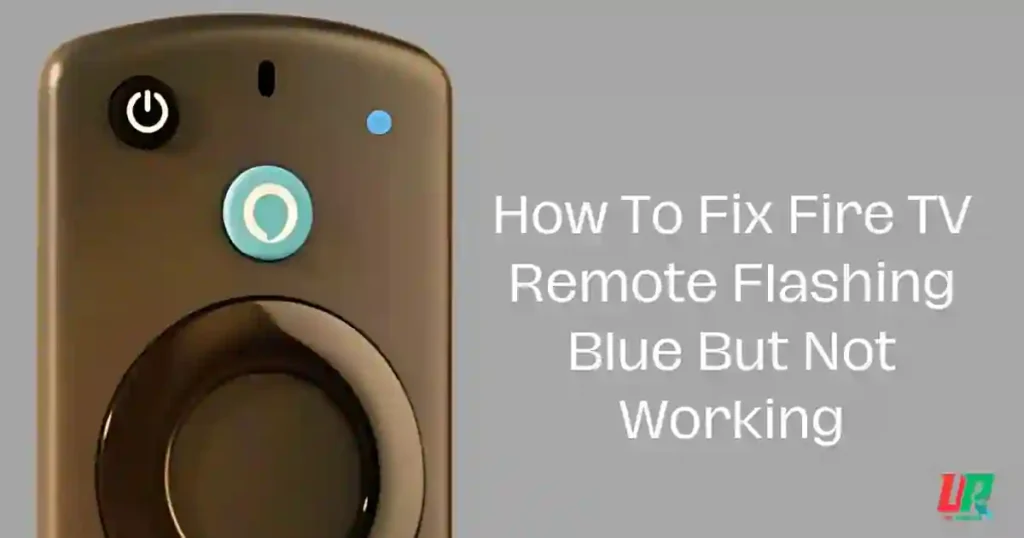If your Fire TV remote is blinking blue but not working, you’re not alone. Thousands have this issue, but fortunately, it’s usually pretty easy to fix. A blinking blue light on your Firestick remote generally indicates that it is in pairing mode or simply trying to talk with your Fire TV device. In such cases, if the light gets stuck or becomes unresponsive, there could be several reasons for this.
In this article, I will take you through some step-by-step solutions to restore your remote to working condition again. From a simple restart to more technical resets of the remote, it’s all here.
Everything you need to know to fix up your Firestick remote.
How To Fix Fire TV Remote Flashing Blue
First things first, in such a case where your Fire TV remote blinks blue and doesn’t work, change the batteries for new high-quality ones. Restart your Fire TV device: unplug it for 30 seconds and plug it back into power. Finally, perform a reset of the remote: Hold down the Home key for 10-20 seconds.
If that does not work, try to re-pair the remote: Go to Settings >> Controllers & Bluetooth Devices >> Amazon Fire TV Remotes >> Add New Remote; press and hold the Home button on your remote for 10 seconds. Line-of-sight interference because of surrounding gadgets or blocking the path between the box and the controller. Should all else fail, perform a factory reset by entering Settings > My Fire TV > Reset to Factory Defaults. Below is our step-by-step guide in detail.
Below is our detailed guide for step-by-step instructions.
Understanding the Problem
When the Firestick remote starts flashing blue and stops working, it signals one of a few potential issues:
- Pairing Issues: The remote might be stuck in pairing mode and unable to connect.
- Interference: Obstacles, walls, or nearby electronics might block the signal.
- Battery Problems: Low or improperly inserted batteries can disrupt functions.
- Physical Damage: Wear and tear, especially near the IR blaster, can prevent proper working.
- Bluetooth Conflicts: Other Bluetooth devices nearby may interfere.
A malfunctioning remote can make streaming frustrating, but tackling the issue one step at a time will sort it out.
Step-by-Step Guide to Fix Your Fire TV Remote Flashing Blue

Restart Your Firestick Device
Restarting is always a solid first step for fixing tech issues. Here’s how to do it with the Firestick:
- Turn off your Firestick device.
- Unplug it from the power socket and wait for about 60 seconds.
- Plug everything back in, power on the device, and test the remote.
This quick reset often resolves minor glitches that prevent the remote from connecting properly.
Check for Physical Damage
Physical issues with the remote can often go unnoticed. Here’s how to inspect for damage:
- Look for cracks, dents, or scratches, especially around the IR blaster area.
- Test all the buttons to ensure none are stuck or unresponsive.
- If you notice visible damage, try repairing it or consider a replacement remote.
A damaged remote might function irregularly, so addressing this can save you unnecessary troubleshooting steps.
Inspect and Replace the Batteries
Dead or improperly placed batteries are a common culprit for a malfunctioning remote. Follow these steps:
- Open the battery compartment and remove the current batteries.
- Check for corrosion or signs of wear.
- Insert fresh batteries, making sure the positive (+) and negative (-) ends align correctly.
- Test the remote after installing the new batteries.
Always use high-quality alkaline batteries to avoid power issues in the future.
Bring the Remote Closer to Your Fire TV

Distance and obstacles can easily interfere with your remote’s connection:
- Keep the remote within 10 feet (3 meters) of your Firestick device.
- Make sure no objects, walls, or metal surfaces are blocking the path.
- Nearby electronics like Wi-Fi routers or Bluetooth speakers can also cause interference. Turn them off if needed.
If you’re still having trouble, experiment with different angles to improve the signal.
Pair the Remote Again
Sometimes, the remote just needs to re-establish its connection with the Firestick. Here’s how to pair it again:
- Restart your Firestick and wait for the message, “Cannot detect your remote,” to appear on the screen.
- Hold down the Home button on your remote for around 10 seconds.
- Wait for confirmation that the pairing process is complete.
Once paired, test all the remote’s features to see if everything is working as expected.
Use an HDMI Extender
If your Firestick is plugged directly into the back of your TV, the proximity might block the remote’s signal. An HDMI extender can help solve this:
- Connect the HDMI extender to your TV’s HDMI input.
- Plug your Firestick into the extender, which allows you to reposition it for better signal reception.
This small adjustment often clears up interference issues. Plus, Amazon sometimes includes an HDMI extender in the Firestick package, so you might already have one.
Reset the Remote
If nothing else has worked, try resetting the remote itself. Here’s the process:
- Unplug your Firestick from both the power source and its HDMI connection.
- On your remote, press and hold the Left, Menu, and Back buttons simultaneously for 12 seconds.
- Release the buttons and wait for 5 seconds.
- Remove the batteries from the remote.
- Reconnect your Firestick and wait until the setup screen appears.
- Reinsert the batteries into the remote and press the Home button to pair it again.
Resetting clears any glitches or misconfigured settings that might be causing the issue.
Disconnect Other Bluetooth Devices
Nearby Bluetooth devices can interfere with your Firestick remote’s connection:
- Turn off any unused Bluetooth devices in your home, such as headphones, keyboards, or speakers.
- Ensure that no Bluetooth connections are actively paired with the Firestick other than the remote.
Interference from multiple connections often disrupts the remote’s ability to send and receive signals properly.
When All Else Fails: Contact Amazon Support
If none of these methods solve the problem, it’s time to reach out to the experts. Contact Amazon’s customer support team for assistance:
- Provide specific details like the flashing blue light and the troubleshooting steps you’ve tried.
- Be prepared to follow any additional instructions Amazon might offer.
If the remote is defective, Amazon might offer a replacement if it’s under warranty.
Take Preventative Measures for the Future
To avoid similar issues in the future, keep these tips in mind:
- Regular Maintenance: Clean the remote to prevent dirt or debris from interfering with the buttons.
- Keep Spare Batteries: Always have a fresh set of batteries handy.
- Avoid Damage: Use a protective case for your remote to reduce wear and tear.
- Update Software: Ensure your Firestick’s software is updated to avoid compatibility problems.
- Store Responsibly: Keep the remote away from liquids or extreme heat.
These small habits can help keep your Firestick remote in excellent condition over time.
Final Thoughts
A Firestick remote that blinks blue but fails to work is surely frustrating, as it generally involves an easily doable fix. Rebooting your device or replacing the batteries, in case some of them ran out of charge, up to a remote reset-there’s an answer for practically every scenario. If none of these steps work, contact Amazon Support.
Hopefully, you should now be able to have your remote up and running once more. Feel free to leave any comments if these tips work for you or if you might know other tips and tricks that could be useful.
For more troubleshooting guides, be sure to check out our other posts, and subscribe for more helpful content!
You May Also Like:-