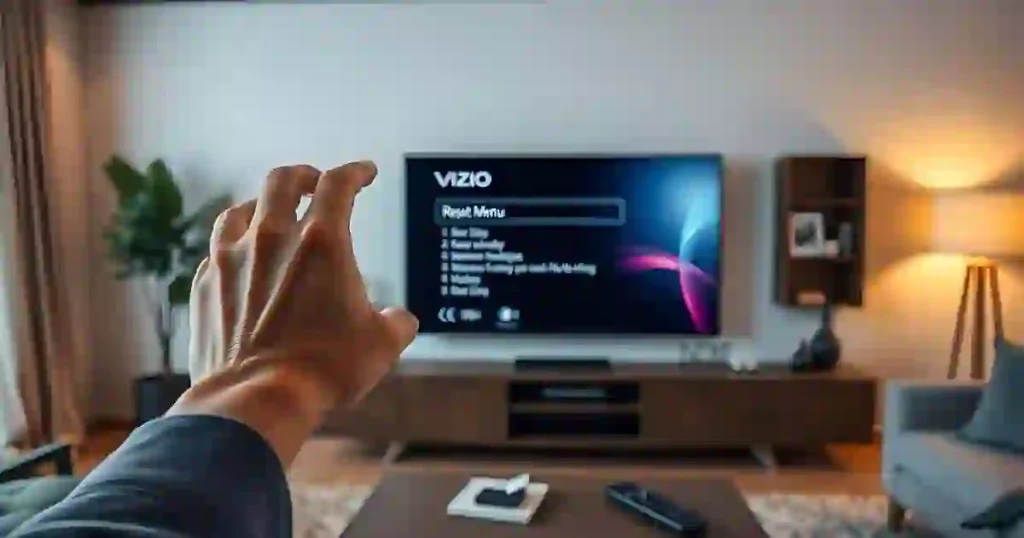Sometimes, your Vizio TV might act up. You may find your screen completely black, notice a red light flashing, or even find that the TV just won’t turn on at all. If any of that sounds familiar, don’t panic. These issues are often fixable by simply resetting the TV, and you don’t even need a repairman to do it.
There are a couple of ways to reset Vizio TV: a soft reset or a hard reset. Both can be effective, and they can be done with or without a remote. I’ll walk you through everything step-by-step, so you know exactly what to do if your Vizio TV isn’t working properly.
Here’s a quick guide How to Reset Vizio TV:
Reset your Vizio Smart TV to factory settings without using a remote by searching for the reset button, usually on the back of the TV. Press it and hold until the device reboots itself and it will auto-return to its factory settings.
Also Read:- How To Enable Game Mode On Vizio TV-Easy Guide.
Understanding Your Vizio TV Reset Options
The question is, then, why does resetting the TV help? TVs do face glitches, just like any other electronic gadget. These problems may result from software bugs, power surges, and even temporary data that gathers over time. Resetting the TV is a very good way to clear whatever is causing that problem and to start fresh.
Several common signs that your television may need a reset check include:
- Black screen
You turn on your TV, but nothing shows up. It’s on, but the screen is blank. - Red light flashing
Well, there’s this small red LED light on the front of your Vizio that may hint at any issue that may arise. That usually means there is a problem, if it starts blinking. - TV not responding
Sometimes, the power just does not turn it on, let alone respond to any commands. It may seemingly have died and at times could be revived with a reset.
Types of Resets for Vizio TVs
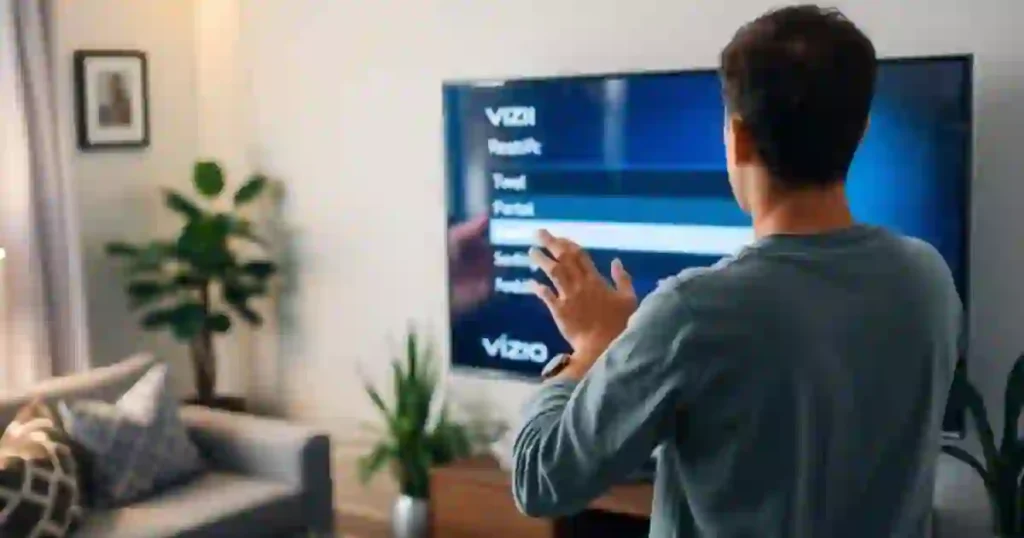
You largely have two options to reset a Vizio TV: soft reset and hard reset, also known as a factory reset. Knowing which one to use can save you a lot of time and frustration.
- Soft Reset
Perform a soft reset for minor problems hanging or sluggish movement. It does not delete any of your saved settings or applications, and it’s fast and easy to do. - Hard Reset
This is a more extreme option. A hard reset will bring your TV back to the exact condition it was in when you unboxed it. All your settings, apps, accounts, and preferences will be wiped. If your TV has a serious issue, or if you’ve tried a soft reset and it didn’t work, a hard reset is the way to go.
Preparing for Reset Vizio TV
First of all, before initiating any reset, you’ve got to ensure that your TV is powered off. If plugged in, remove your TV from the wall socket. Always handle plugs safely, especially when dealing with electronic gadgets.
You are going to press buttons directly on the TV so that everything will surely be unplugged to avoid electrical mishaps.
Performing a Power Reset (Soft Reset)
Let’s start with the simplest reset method: the power reset. This method often fixes problems in about 50 to 75% of cases, so it’s definitely worth trying first.
Step-by-Step Power Reset Guide
- Turn off the TV
Make sure your TV is completely off. - Unplug the TV from the wall socket
Simply pull the plug out of the wall. This ensures no power is going to the TV. - Locate the power button on your Vizio TV
You’ll usually find this button on the side or underneath the TV. Once you find it, hold it down for 10 seconds. Doing this drains any remaining power stored in the TV’s capacitors. - Set a timer for 2 minutes
After holding the power button, wait for 2 minutes. This gives the TV enough time to fully discharge. You can set the timer on your phone or just keep an eye on the clock. - Plug the TV back in and turn it on again
After the waiting period, plug your TV back into the wall and try to turn it on. Hopefully, everything’s working normally again!
If the Reset Didn’t Work
If your TV is still having issues, don’t give up just yet. Try repeating the process a few more times. If you’re still having problems, try waiting 30 minutes instead of 2 minutes before plugging your TV back in. Sometimes giving the TV more time to discharge helps.
Performing Multiple Power Reset Cycles
It’s not uncommon for a reset to require multiple attempts. Increasing the waiting time between resets can sometimes make a difference.
This is especially true if your TV has been plugged in for an extended period or if it’s been through power surges. Each reset gives the TV more time to reboot and clear any lingering issues.
Soft Reset Using the TV Menu

If your TV is still responsive but acting up, another option is to perform a soft reset using the TV’s menu. Here’s how:
- Turn on your TV
If the TV turns on but isn’t working right, this method is worth trying. - Go to the TV’s menu
Navigate to Menu > System > Reset & Admin. - Select Reboot TV
Clicking on this option will restart your TV, which can often solve minor problems without wiping any of your settings.
Performing a Hard Reset (Factory Reset)
If the soft reset didn’t work, or if your TV is having more severe issues, it’s time to try a hard reset (also known as a factory reset). Just keep in mind, this will wipe everything from the TV, including accounts, apps, and personal settings.
Hard Reset Using the TV Menu
If your TV is still responsive and you have access to the settings menu, follow these steps:
- Turn on the TV
Your Vizio TV needs to be powered on. - Go to the menu
Navigate through Menu > Admin & Privacy (or System, depending on your model). - Select Reset to Factory Settings
This will completely erase all settings and return your TV to its original factory state.
How to Hard Reset Vizio TV Without Remote
If your TV isn’t responding to the remote or you’ve lost it, you can still perform a hard reset using the buttons on the side of your TV. Here’s how:
- Turn your TV on
Even if the remote isn’t working, you should still be able to turn the TV on using its side or bottom buttons. - Find the volume down and input buttons
Press and hold these two buttons simultaneously. Keep holding them until an on-screen message appears telling you how to reset the TV. - Release the buttons
Once you see the reset message, you can release the buttons. - Hold the input button for another 10 seconds
This final step will confirm the factory reset. After holding the input button, your TV will start resetting. Once it’s done, it’ll be just like new!
Before You Perform a Hard Reset…
It’s important to remember that a hard reset will erase everything on your Vizio TV. You’ll lose all of your settings, your Wi-Fi passwords, apps you’ve downloaded, and any accounts you’ve logged into (like Netflix or Hulu).
Before you perform a factory reset, make sure you’ve noted any important information or backed up anything you might need later.
Common Mistakes and Troubleshooting Tips
Like with any tech, things don’t always go smoothly. Here are a few common mistakes to avoid and tips that can help ensure a successful reset:
- Double-check your button locations
It’s easy to confuse the buttons, especially if they’re located in an awkward spot. Make sure you’re pressing the right ones. - Ensure the TV is fully unplugged
If you’re doing a power reset, make absolutely sure the TV is disconnected from the power source. Even a slight connection can impact the effectiveness of the reset. - Be patient
The waiting time after holding down the power button is crucial. Don’t rush it, and if necessary, wait longer than 2 minutes.
Additional Resources and Support
If you’ve tried all these methods and your Vizio TV still isn’t working, it might be time to reach out to Vizio’s support team. They can help troubleshoot more complex issues or even guide you through potential hardware repairs.
Summary of Reset Procedures and Recommendations
To wrap it up:
- Use a soft reset for minor issues. It’s quick and doesn’t erase your settings.
- Go for a hard reset if your TV has serious problems or the soft reset didn’t work.
- Repeating the reset procedure and extending the waiting time can improve success.
- If all else fails, don’t hesitate to contact Vizio support for more help.
FAQ
What is the difference between a soft reset and a factory reset for my Vizio TV?
A soft reset reboots your Vizio TV with its settings intact without losing your custom settings. It repairs minor problems and is achievable via the menu of the TV or by a reboot. On the other hand, a factory reset goes back to its original settings, erasing all of your personal settings and all the data.
When should I do the soft reset versus the factory reset of my Vizio TV?
Perform a soft reset, especially if you only need minor breaks or for slow performances. Many times, it can resolve issues instead of doing a full reset. If you want to start fresh for a serious problem, then you are better off performing a factory reset.
How do I reset my Vizio TV without a remote?
Reset your Vizio TV without using a remote: Go to the back or sideways, find some physical buttons that help you navigate right into the reset menu. If it doesn’t work out, then take your mobile device and use the Smart Cast app. As a last resort, attach a universal remote and pick your option from the on-screen reset choices.
How do I restore my Vizio TV to its factory settings using the remote control?
Press the Menu button using the remote to factory reset your Vizio TV. Then, go down to the System menu, click Reset & Admin, and lastly select Factory Reset. Confirm the resetting, and it will reset to its default setting.
How can I troubleshoot and reset a Vizio TV for common issues such as a black screen or the failure of the TV to turn on?
Manually resetting a Vizio TV will resolve many people’s common complaints such as a black screen or the Vizio TV refusing to turn on. Perform first a soft reset-restart your TV or via menu options. Use a full factory reset if that won’t work out. Always follow the right steps for your model and situation.
How would you clear the cache on a Vizio TV?
You are able to reset the cache of your Vizio TV in a soft reset. That refreshes the TV and cleans the cache, too. Sometimes, if the problem isn’t solved properly, a full factory reset may be required. That is going to delete all the information and settings, including the cache. You are recommended to back up necessary information prior to the factory reset.
Conclusion
Resetting your Vizio TV can be a lifesaver when it’s not working properly. Whether you’re using a soft reset for minor issues or a hard reset for major problems, these methods can often solve the problem without the need for professional help.
Stay patient, follow the steps carefully, and hopefully, your TV will be up and running again in no time. If you’re still stuck, don’t hesitate to reach out to Vizio support for further assistance.
You may Also Like:-