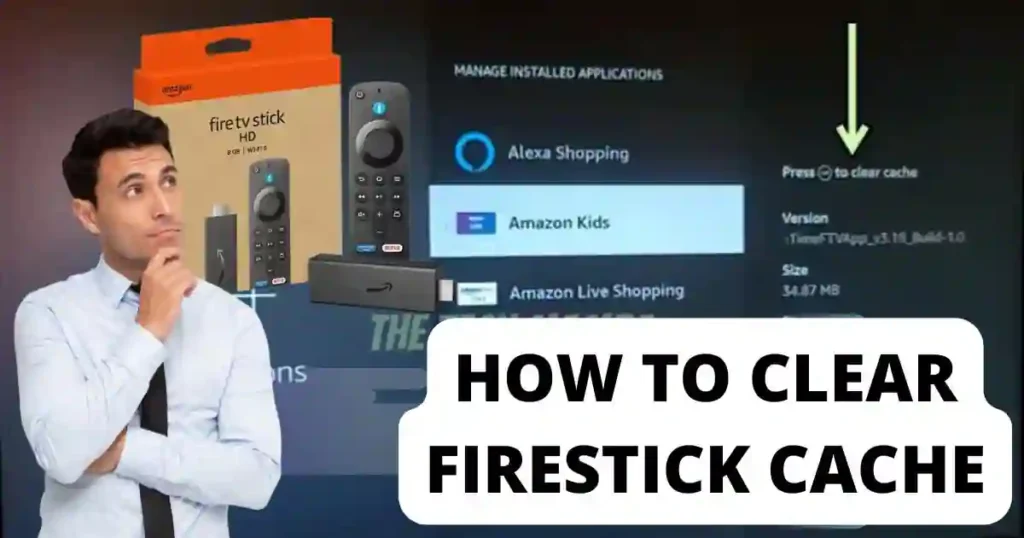If your Amazon Firestick runs slower than usual, the culprit might just be the accumulated cache files. While cache is useful in running applications smoothly, too much of it could result in performance issues like lag and freezing. Sometimes, regular cleaning of cache would keep your Firestick fast and efficient.
It is for this reason that we have taken some time to show you, step by step, How to Clear Firestick Cache and Boost Its Performance by 2x also talk about other tips to optimise its performance.
What Is Cache and Why Does It Slow Down Your Firestick?
Cache files are the temporary data that an application stores for better performance. These temporary data increase over time and sometimes take up a considerable chunk of storage space, particularly when it comes to a memory-hungry device like Firestick.
Here are some common issues caused as a result of excessive cache build up:
- Slower navigation rates.
- Buffering often when streaming.
- Apps crash unexpectedly.
By clearing your cache regularly, you can avoid these problems and get your Firestick working again.
How to Clear Cache on Firestick (Step-by-Step)
Follow these steps to clear cache on your Firestick device:
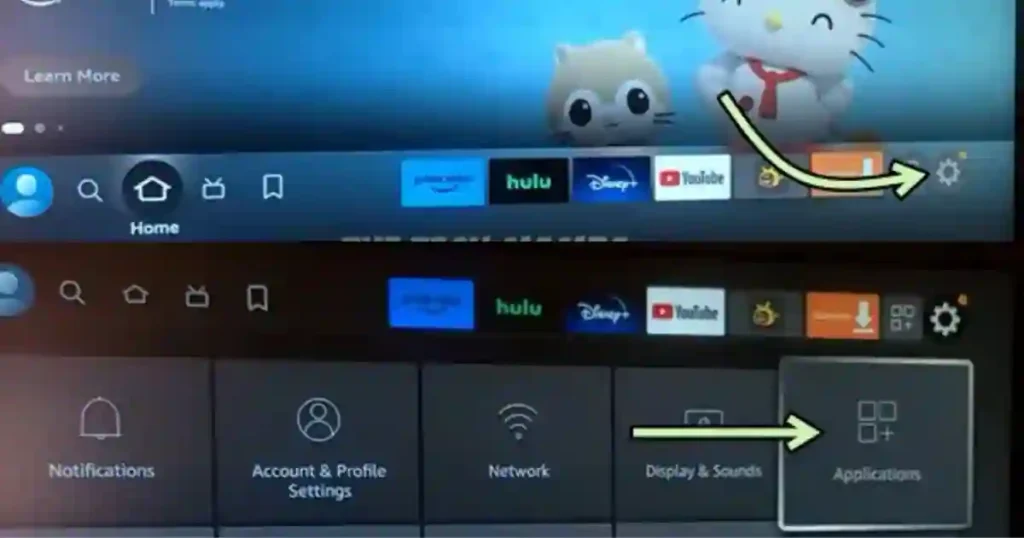
- Navigate to Settings
On your Firestick home screen, scroll to the Settings option. - Open Applications
Select Applications from the Settings menu. - Choose Manage Installed Applications
Scroll down to find Manage Installed Applications and click on it. - Select an App
You’ll see a list of all installed apps. Highlight the app whose cache you want to clear. - Clear Cache
Once the app is selected, click on Clear Cache. - Repeat for Other Apps
To clear the cache for additional apps, repeat the process.
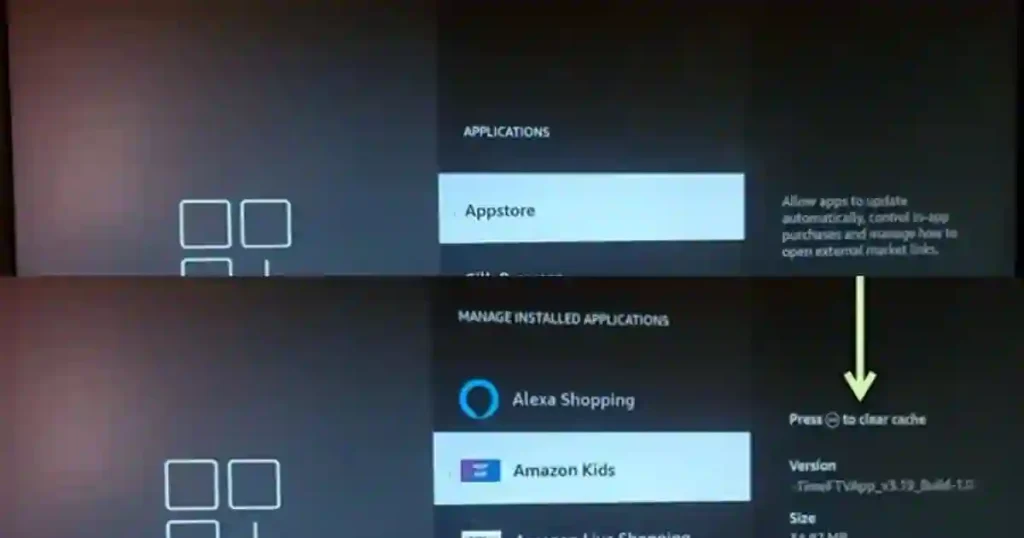
How to Clear Firestick Cache Without a Remote
If your remote isn’t working, you can still clear the cache using the Fire TV app on your smartphone. Here’s how:
- Download the Fire TV App
Install the official Fire TV app from the App Store, if you’re running an iOS device, or from the Google Play Store if you have an Android device. - Connect to the Same Wi-Fi Network
First, make sure your smartphone and Firestick are connected to the same Wi-Fi network. - Open the App and Pair Your Device
Launch the app, select your Firestick from the list of devices, and pair it. - Access Settings
Navigate to Settings > Applications > Manage Installed Applications. - Clear Cache
Select the app and tap on Clear Cache. - Restart Your Firestick
Use the app to restart your Firestick for optimal performance.
Tips to Improve Firestick Performance
In addition to clearing the cache, consider the following tips:
- Uninstall Unused Apps
Free up storage space by removing apps you no longer use. - Avoid Overloading the Device
Limit the number of apps running simultaneously to prevent lag. - Regularly Update Your Firestick
Ensure your Firestick is running the latest software version for better performance and security. - Clear Data for Heavily Used Apps
Apps like Kodi, Netflix, and YouTube often accumulate large cache files. Clear their data if performance issues persist.
Benefits of Clearing Cache on Firestick
Here’s why clearing your Firestick cache is essential:
- Smooth Streaming: Eliminates buffering issues and lag.
- Error Resolution: Fixes minor bugs and glitches in apps.
- Storage Management: Frees up space for new apps or updates.
- Improved Speed: Enhances overall responsiveness.
Final Thoughts- How to Clear Firestick Cache
Clearing cache on your Firestick is a simple yet effective way to maintain its performance. Whether you’re streaming movies, playing games, or using apps, regular cache management ensures a seamless experience.
Try these methods today to make your Firestick run faster and more efficiently. And remember, combining cache clearing with good storage habits will keep your device in top shape for years to come.
You May Also Like:-
FAQs:- How to Clear Firestick Cache?
How often should I clear the Firestick cache?
For optimal performance, clear the cache every 2-3 weeks, especially for frequently used apps.
Will clearing cache delete my app data?
No, clearing cache only removes temporary files. If you select “Clear Data,” it will reset the app to its default state, erasing saved preferences.
Can I automate cache clearing?
Currently, Firestick doesn’t offer built-in automation for cache clearing, but third-party apps like Clean Master can assist with this.