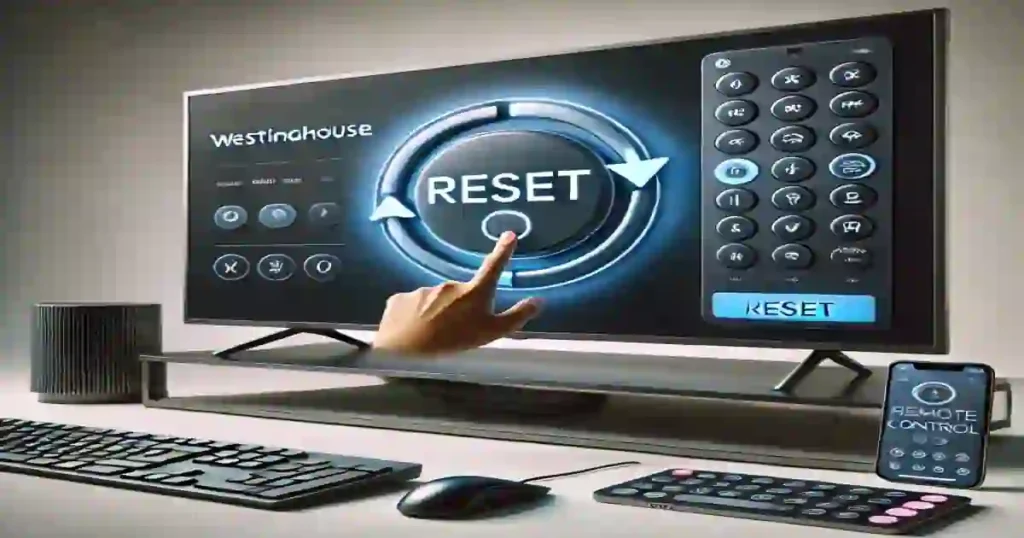If your Westinghouse TV is slow, apps crash, or it can’t connect to the internet, using the factory reset option will often fix these problems. Normally, you can reset the TV using the Westinghouse tv remote control by going to the settings menu.
But if you’ve lost the remote or it’s not working, don’t worry! There are still several ways to reset the TV using the TV’s buttons, a keyboard, a mouse, or remote apps. This guide will explain how to reset Westinghouse TV without a remote, step by step.
Soft Reset Westinghouse TV Without Remote
A soft reset is a quick way to solve minor issues like apps freezing or the TV running slow. This method won’t delete your data or change any TV settings. It simply restarts the TV to clear bugs. Here’s how you can do it:
- Press the Power button on the TV’s panel to turn it off.
- Unplug the TV’s power cord from the electrical outlet.
- Wait 5-10 minutes to drain any remaining power.
- Plug the TV back into the outlet.
- Turn on the TV using the Power button.
Check if the TV works properly now. If not, you can move on to a hard reset or factory reset.
Hard Reset Westinghouse TV with a Keyboard or Mouse

If you have access to the USB port on your Westinghouse TV, you can use a keyboard or mouse as a remote. Follow these steps to hard reboot the TV using these devices:
- Plug a keyboard or mouse into the USB port on the back of the TV.
- Use the pointer that appears on the screen to navigate through the TV settings.
- Westinghouse Android TV: To factory reset Westinghouse tv follow this steps.
- Go to Settings → Device Preferences → Reset → Factory Reset → Erase Everything.
- Westinghouse Google TV: To factory reset Westinghouse smart tv follow this steps.
- Go to Settings → System → About → Reset → Factory Reset → Erase Everything.
- Westinghouse Roku Smart TV: To factory reset Westinghouse Roku tv follow this steps.
- Go to Settings → System → Advanced System Settings → Factory Reset.
- Enter the Reset PIN (if required) → Select Factory Reset.
- Westinghouse Fire TV:
- Go to Settings → My Fire TV → Reset to Factory Defaults → Select Reset.
Hard Reset Westinghouse TV Using a Remote App
Another way to reset the TV without the physical tv remote is by using a remote app on your smartphone. Follow these steps:
- Connect your Westinghouse TV and smartphone to the same Wi-Fi network.
- Install the appropriate remote app on your smartphone:
- Google TV App (for Android/Google TVs)
- Roku App (for Roku TVs)
- Amazon Fire TV App (for Fire TVs)
- Open the app and pair it with your Westinghouse TV.
- Use the app’s remote controls to navigate the TV settings and reset the TV.
Note: If your TV can’t connect to Wi-Fi, you can try an IR-based remote app (if your phone has an IR blaster). Install the app, pair it with the TV, and use it to perform the reboot.
Factory Reset Westinghouse TV with TV Buttons
Most Westinghouse TVs come with buttons on the panel, and some tv models have a small Reset button or pinhole usually located alongside the HDMI ports. Here’s how to use them for a factory reset:
If Your TV Has a Reset Button/Pinhole
- Press and hold the Reset button (or use a paperclip for the pinhole) for 10-15 seconds. The reset button located on the back in some models.
- The TV will restart and reset to factory settings.
If Your TV Doesn’t Have a Reset Button
- Press the Menu button on the TV panel.
- Use the Volume or Channel buttons to scroll through the settings.
- Navigate to the Reset option and select it to start the reboot process.
If you have a universal remote, you can program it to control your Westinghouse TV. Use the remote to access the reset options in the settings.
FAQ
What is the difference between a soft reset and a hard reset?
A soft reset restarts the TV without erasing any data or changing settings. A hard reset or factory reset erases all data , resets everything and restores the TV to its default settings.
Why isn’t my TV responding to the remote app?
Ensure that both your TV and smartphone are connected to the same WIFI network. If the issue persists, try using an IR-based remote app (if your phone has an IR blaster).
Will resetting my TV delete all my apps?
Yes, a factory reset will delete all apps and custom settings. After the reboot, you’ll need to reinstall apps and set up the TV again.
Can I reset my Westinghouse TV without Wi-Fi?
Yes, you can reset the TV using the physical buttons on the TV panel, a universal remote, or by connecting a keyboard or mouse.
Conclusion
If you’re facing performance issues with your Westinghouse TV and don’t have the remote for Westinghouse tv, resetting the TV using the buttons, a remote app, or a keyboard is easy. Start with a soft reset to see if it solves the problem. If not, follow the steps to perform a hard reset or factory reset. With these methods, you can bring your TV back to working order even without a remote!
By following these steps, you’ll be able to reset your Westinghouse TV easily and get it running smoothly again. Whether you’re using buttons, apps, or a keyboard, there’s always a way to reboot your TV without needing a remote!
You May Also Read :-