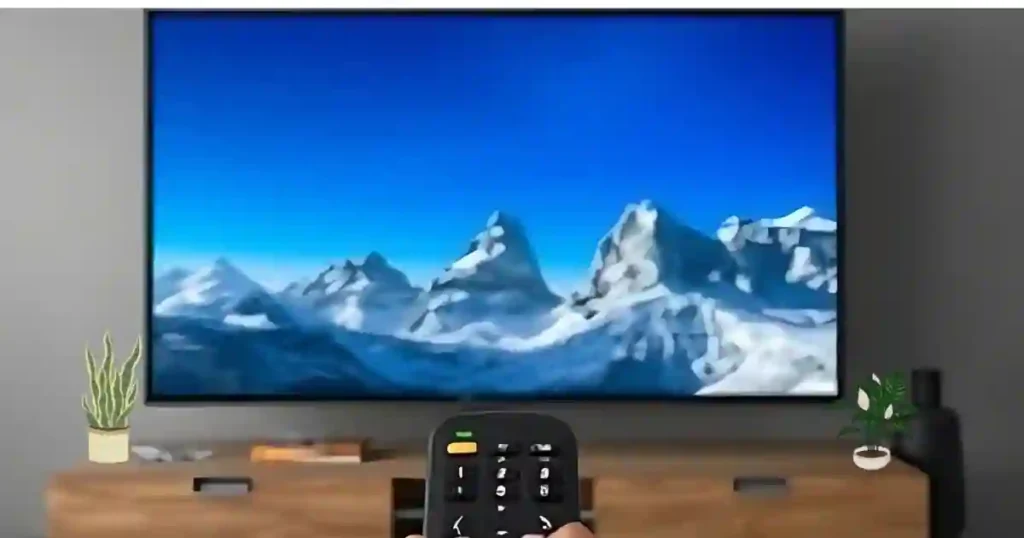Programming your universal remote to control your Orion TV will go a long way toward simplifying your life in terms of home entertainment without other devices.
This is a step-by-step process, including all codes that you will apply, ways of entering them, and some troubleshooting tips that might come in handy. Alright then, let’s get started How to Program Universal Remote to Orion TV!
Why use a universal remote with your Orion TV?
A universal remote is all one needs if one has lost their Orion TV remote or probably wants to control various devices using the least number of remotes possible.
As the name goes, these are remotes which can work across a wide array of devices and brands, Orion TVs not being an exception.
When programmed well, a universal remote can accomplish the major functions of the original remote, which range from turning it on/off to changing the volume and channel.
How to Program Universal Remote to Orion TV

Step 1: Get the Proper Orion TV Remote Codes
Basically, programming your universal remote to an Orion TV requires a 3-digit or a 4-digit code. Each Television brand has specific codes which, upon being used, help the remote it recognizes and controls. Below are those you will use in programming on an Orion TV.
Orion TV 3-Digit Remote Codes: 081, 136
Orion TV 4-Digit Remote Codes: 1020, 1030, 1054, 1056, 1133, 1167, 1230, 2000, 2005, 2007, 2028, 2033, 2035, 2108, 2136, 2218
Tip: If you can’t seem to find it, refer to your universal remote user manual or your model’s specifications online by adding “Orion TV code,” in case it’s compatible.
Step 2: Setting Up Your Orion TV and Universal Remote for Programming
Before You Start Make sure your TV and remote are set up before proceeding.
Turn on your Orion TV: First, ensure it is turned on and in a good working condition.
Prepare the Remote: Change the batteries in your universal remote with fresh ones, as low battery power can be an issue while programming.
Step 3: Programming Your Universal Remote using the Code
To set up the universal remote, follow these steps: Entering the Orion TV code.
Press and Hold the Setup Button: First of all, find the “Setup” button on your universal remote and hold it down until the LED light at the top of your remote remains on. This is because the remote automatically sets itself in the program mode.
Key in the code for Orion TV: On the remote’s number pad, enter any one of the codes mentioned above. After each correct entry of the digit in the code, the light on the remote should blink or turn off.
Test the remote: With the code just keyed in, immediately point your remote at your Orion television and press the power button.
If it goes off, great! You’ve just programmed your remote with the correct code. If it doesn’t respond, just repeat the steps with the next code on the list until you hit the right one.
Step 4: Entering Auto-Search Mode (If No Codes Work)
Should none of the above codes work, then most universal remotes have an Auto-Search feature that will scan for the proper code. Here’s how you will use it:
Press and hold down the “TV” button and the “Power” button of your remote at the same time. The light should stay on.
Press Channel Up Repeatedly: Press the “Channel Up” button every 1-2 seconds while pointing at the TV until the TV powers off. It can take a few minutes because the remote is going to scan each available code.
Save the Code: After the TV has turned off, press the “Enter” or “OK” button to save the code. This will ensure that the code has been saved in the remote and need not be done again.
Models by Orion TV That Are Compatible with These Codes
This is enumerated below and includes the universal remote codes that work with the following various Orion TV model numbers:
Orion TV model numbers: LED 3241, TV1329, TV19PL110D, TV19PL140D, TV19PL145DVD, TV22PL140D, TV22PL145DVD, TV26066, TV26RN10D, TV26RN20D, TV2784, TV32082, TV32LB2000, TV32PL173DM, TV32RN10D, TV32RN20D, TV37094, TV37RN10D, TV37RN15DM, TV42LB2000, TV46LB2000.
If your Orion TV model number is not listed above, you can try the code above because several Orion TVs run on the same frequency with many other models.
How to Program a Universal Remote with Orion TV-Troubleshooting Tips
If your remote isn’t working after the aforementioned steps, here’s a number of troubleshooting tips you should try:
Ensure Batteries Are Fresh: If the remote doesn’t seem to respond, fresh batteries can make a difference.
CODE CHECK: If you’ve punched in the code wrong, then the remote won’t work with your TV. Try re-entering each code carefully.
Try Standing Closer to the TV: Some universal remotes have a limited range. Standing closer can improve the signal between the remote and the TV.
Note: In case there are some special instructions in the remote manual itself, do refer for more information on pairing it with your Orion TV.
How to Set Up Your TV with the Sky Remote
If you have Sky Remove Follow this Steps to Program your Orion TV
- Turn on the TV.
- Press the ‘TV’ button on the remote.
- Hold down ‘Select’ and the red button together for approximately 2 seconds until the red light on the Sky remote blinks twice.
- Press the ‘TV’ button on the remote again.
- Enter the 4-digit code (important: it must be 0549 for Orion). The light on the Sky remote should blink twice.
- Press the ‘On/Off’ button on the remote.
- Continue pressing the ‘TV’ button followed by the ‘On/Off’ button until the TV turns off. Then, press the ‘Select’ button to save the settings.
Frequently Asked Questions
Q: Will any type of universal remote work with my Orion TV?
Most Orion TVs support the use of universal remotes. Always check on the packaging to make sure that it supports Orion or similar brands on the user manual that comes with the remote.
Q: What if I do not have a “TV” button on my remote?
This button may be on some universal remotes under a different label, such as “Device” or “Source.” Refer to your manual to find out which button you should use for your TV.
Q: How long do I keep pressing “Channel Up” in the case of Auto-Search mode?
If using the auto-search function, this may take several minutes as it will scan through all available codes. Hit the “Channel Up” button every 1-2 seconds until the TV turns off. Benefits of Using a Universal Remote with Your Orion TV A universal remote is a kind of remote control that is capable of operating Orion TV, among many other devices, plus reducing clutter. Many universal remotes work with other devices, such as DVD players and/or other streaming boxes or sound systems, that give you control over your entertainment setup.
Conclusion
It is pretty easy to program your universal remote with an Orion TV, provided you have the right codes and go about this in just the right way. Whether this be through an Auto-Search mode or simply manually inputting these codes, here are the steps that will get your remote to work with your Orion TV for a really smooth viewing experience.
For your convenience in times to come, place this guide, or your remote manual in a safe place in the event a need to reprogram the remote may be required in the future.
Enjoy simplicity and control with a universal remote and your Orion TV! These steps will help you pair your universal remote with your Orion TV for a smooth view of whatever you want using only one remote.
You may also Like:-